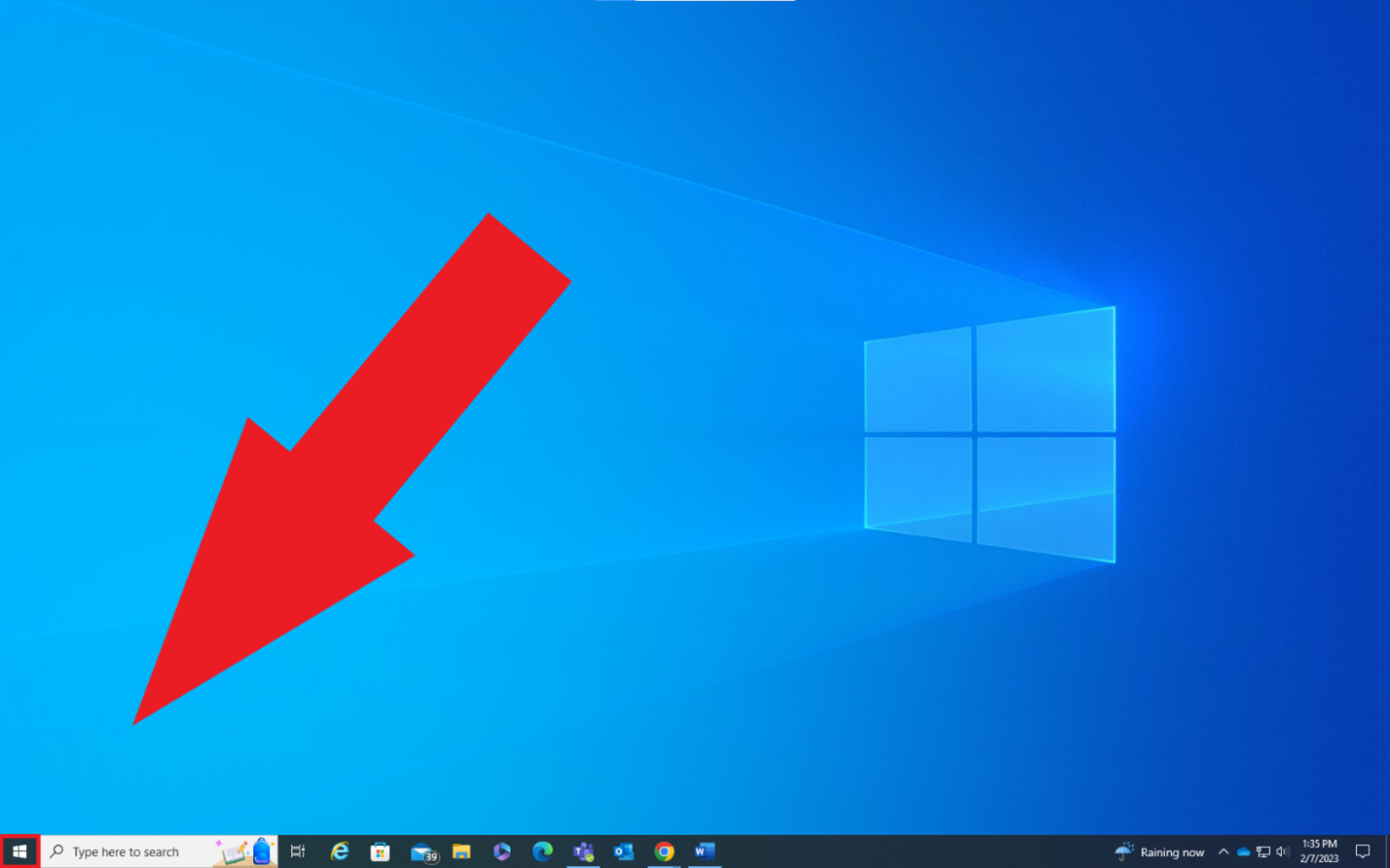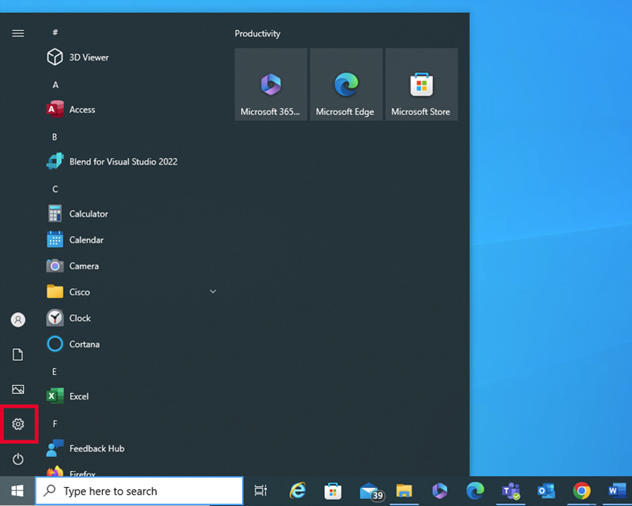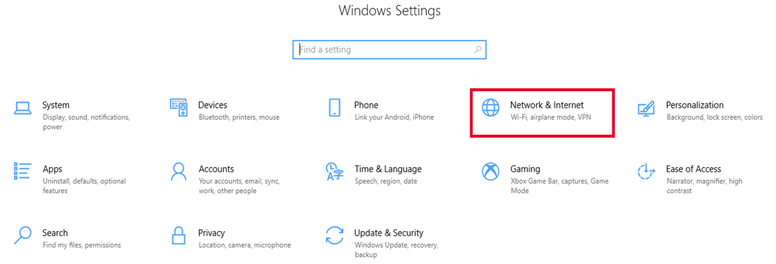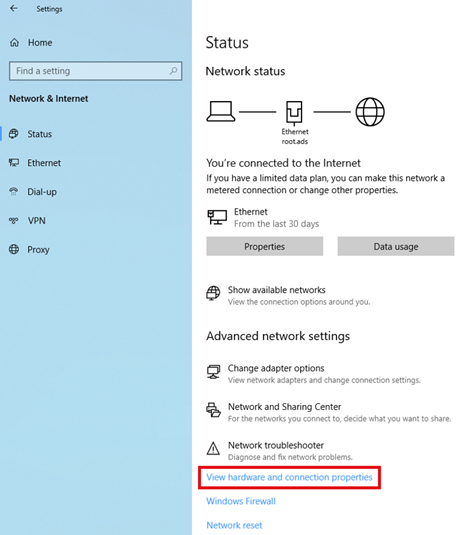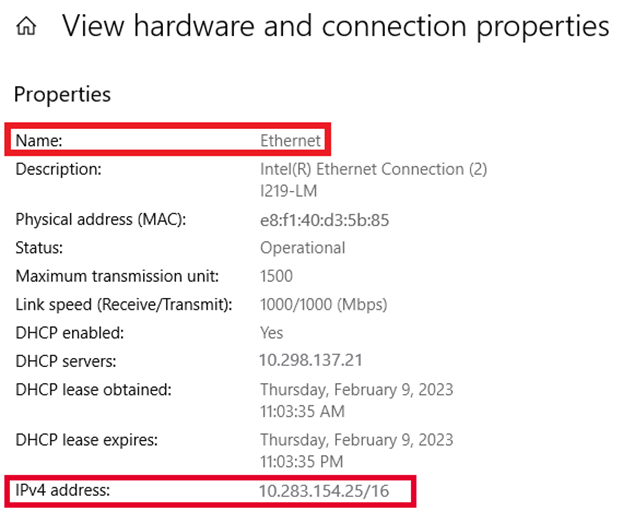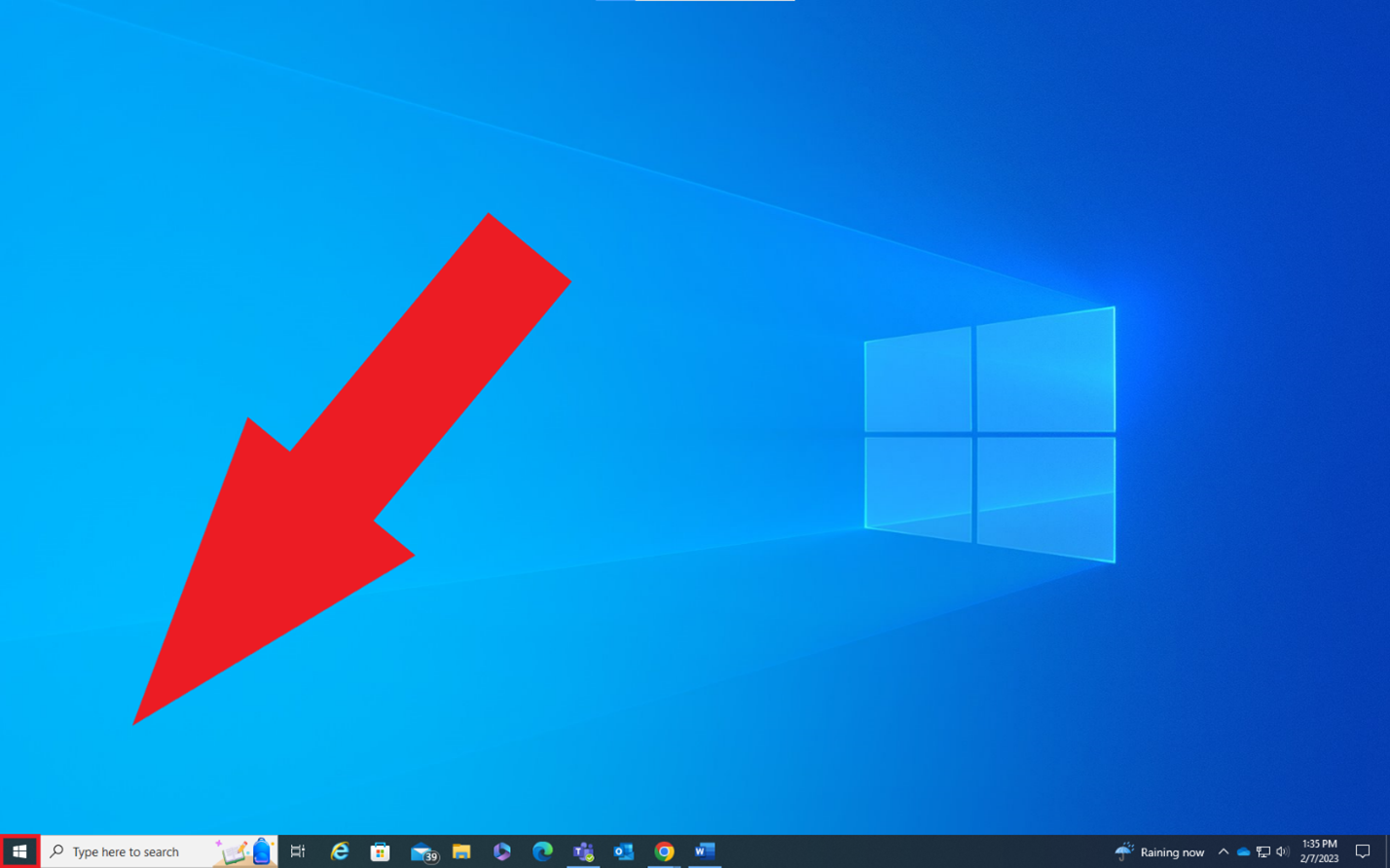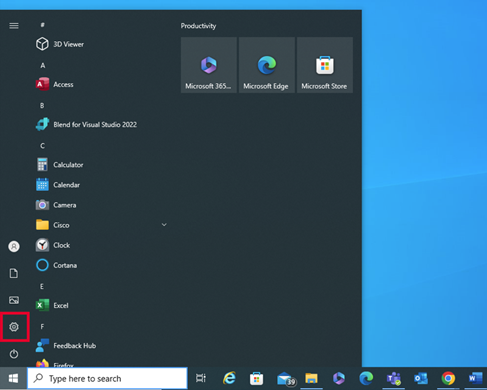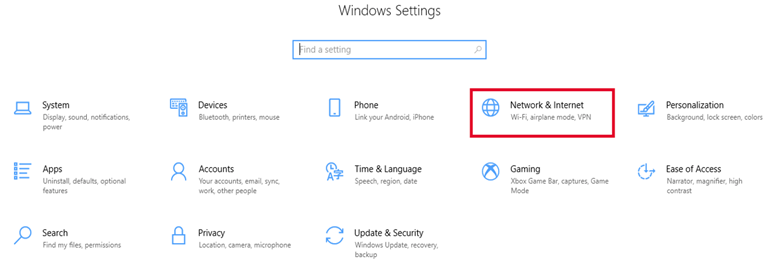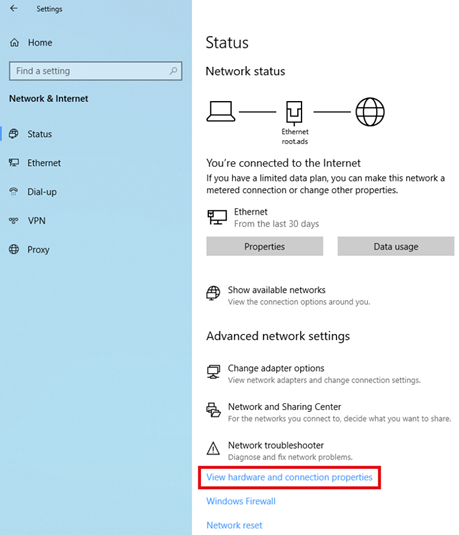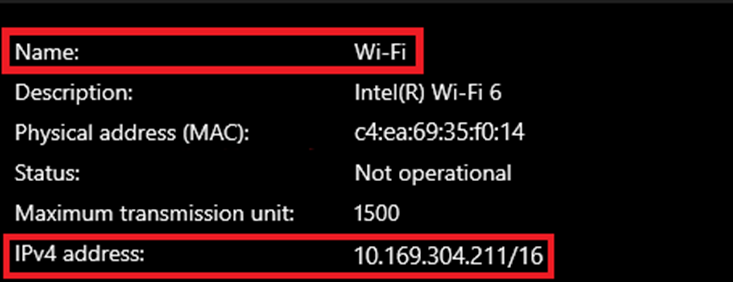How to locate IPv4 address on Windows 10
Details
An Internet Protocol (IP) address is a unique numerical value assigned to each network device. IP addresses are used for identifying and locating a device on a network.
On a device with both wired (Ethernet) and wireless (Wi-Fi) network connectivity capabilities, there will be one IPv4 Address for the wired (Ethernet) connection and another IPv4 Address for the wireless (Wi-Fi) connection. If a device only has wired (Ethernet) or wireless (Wi-Fi) network connectivity capabilities, then there will only be one IPv4 Address.
Instructions on how to locate:
How to Locate Wired (Ethernet) IPv4 Address:
-
From the desktop, click the Microsoft start icon in the bottom left-hand corner.
-
Click the settings gear icon from the start menu.
-
In the Windows Settings, Click the Network & Internet tile.
-
On the Status tab, click the View hardware and connection properties link at the bottom of the page.
-
Under the Properties section of the View Hardware and Connection Properties page, locate the Ethernet connection and the IPv4 Address is listed next to IPv4 address:
How to Locate Wireless (Wi-Fi) IPv4 Address:
-
From the desktop, click the Microsoft start icon in the bottom left-hand corner.
-
Click the settings gear icon from the start menu.
-
On the Wi-Fi tab of the Network settings, the IPv4 Address is listed under connection status.
-
On the Status tab, click the View hardware and connection properties link at the bottom of the page.
-
Under the Properties section of the View Hardware and Connection Properties page, locate the Wi-Fi connection and the IPv4 Address is listed next to IPv4 address