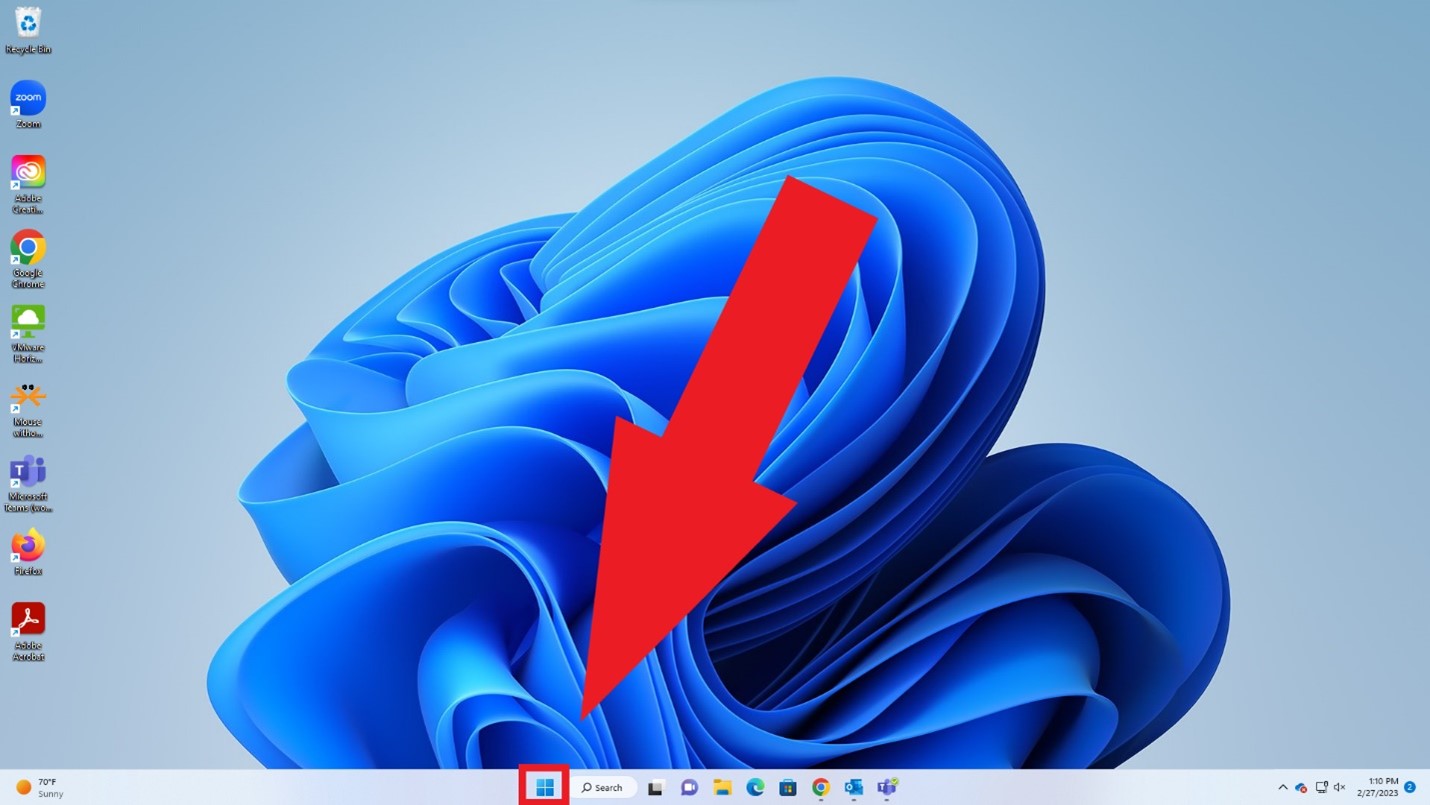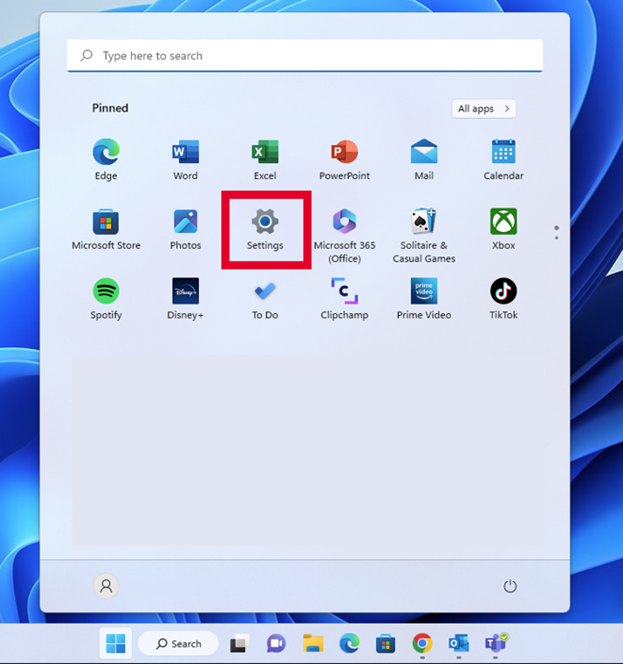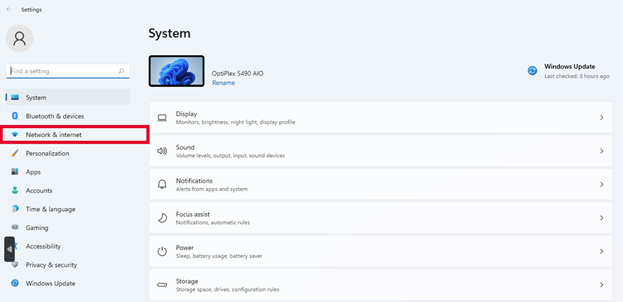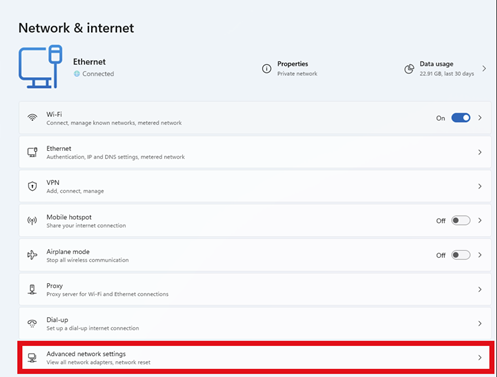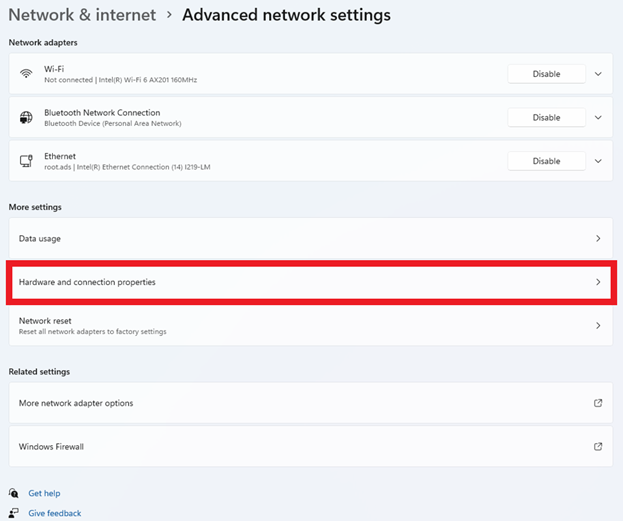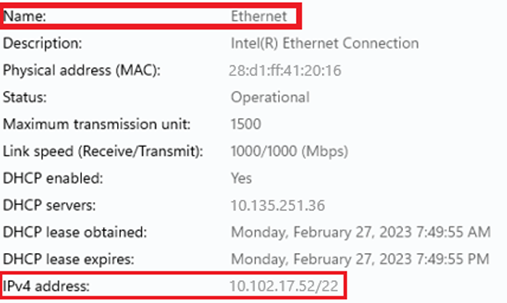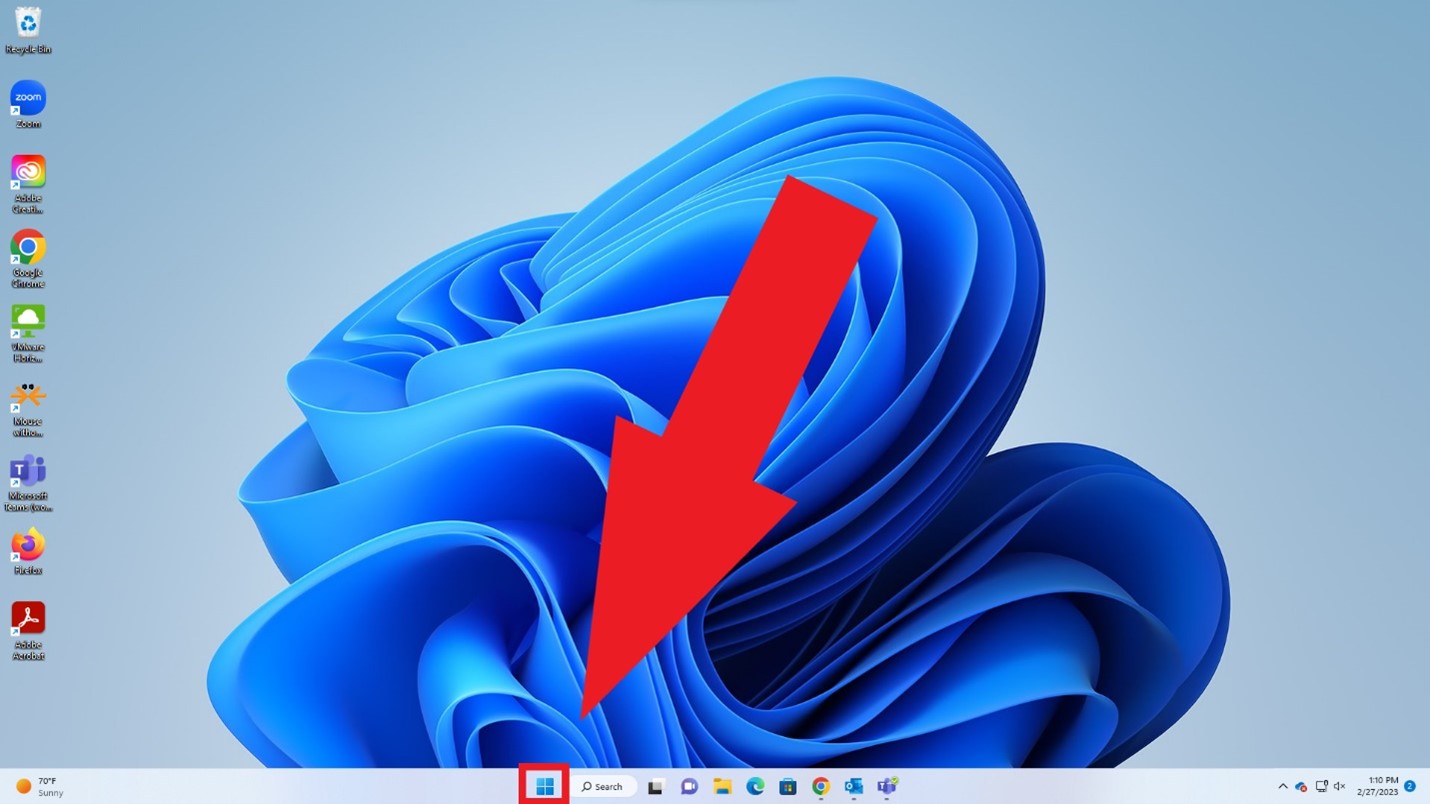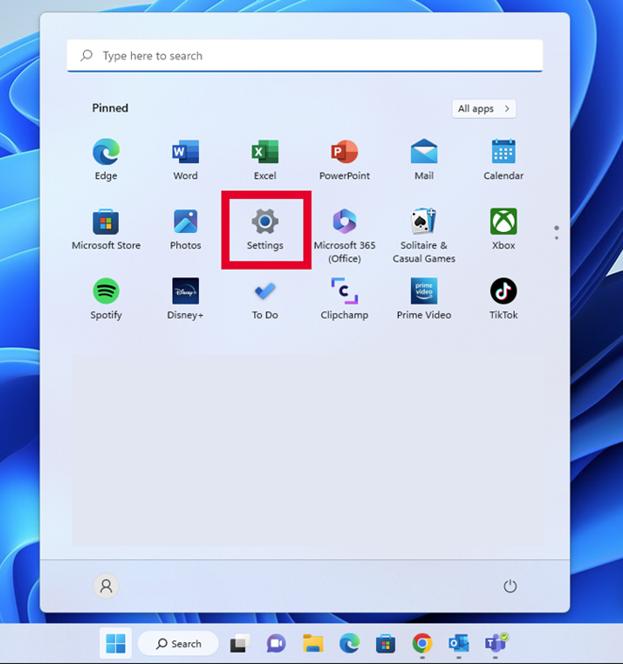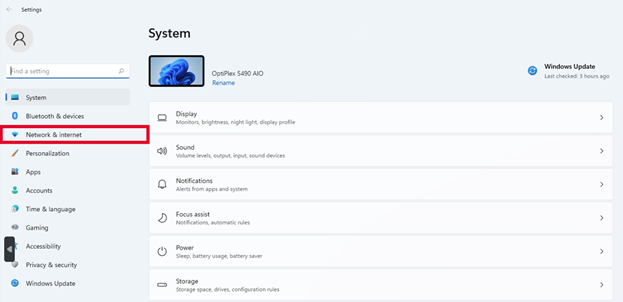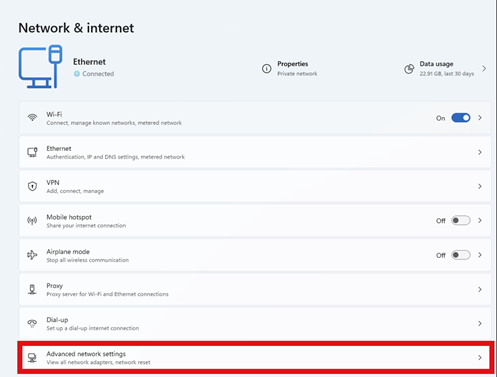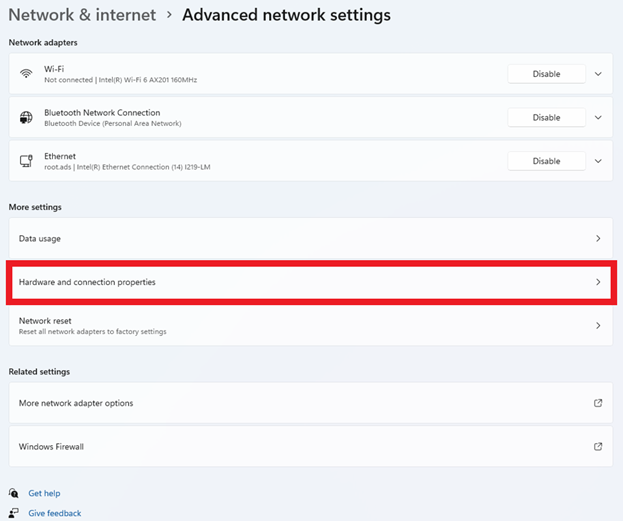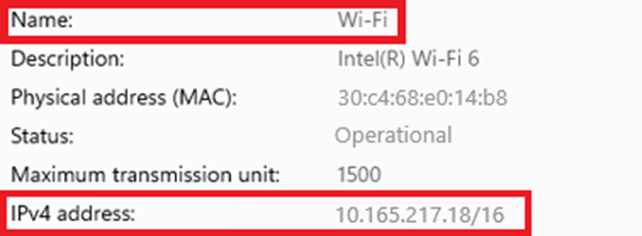How to locate IPv4 address on Windows 11
Details
An Internet Protocol (IP) address is a unique numerical value assigned to each network device. IP addresses are used for identifying and locating a device on a network.
On a device with both wired (Ethernet) and wireless (Wi-Fi) network connectivity capabilities, there will be one IPv4 Address for the wired (Ethernet) connection and another IPv4 Address for the wireless (Wi-Fi) connection. If a device only has wired (Ethernet) or wireless (Wi-Fi) network connectivity capabilities, then there will only be one IPv4 Address.
Instructions on how to locate:
How to Locate Wired (Ethernet) IPv4 Address:
-
On the Desktop, click the Windows start icon.
-
Open device settings by clicking on the Settings gear icon.
-
In the settings menu, click the Network & Internet tab.
-
On the Network & Internet page, click the Advanced Network Settings tab.
-
In the Advanced Network Settings, click the Hardware and Connection Properties tab.
-
Under the Hardware and Connection Properties section, locate the Ethernet connection and the IPv4 Address is listed next to IPv4 Address.
How to Locate Wireless (Wi-Fi) IPv4 Address:
-
On the Desktop, click the Windows start icon.
-
Open device settings by clicking on the Settings gear icon.
-
In the settings menu, click the Network & Internet tab.
-
On the Network & Internet page, click the Advanced Network Settings tab.
-
In the Advanced Network Settings, click the Hardware and Connection Properties tab.
-
Under the Hardware and Connection Properties section, locate the Wi-Fi connection and the IPv4 Address is listed next to IPv4 Address.