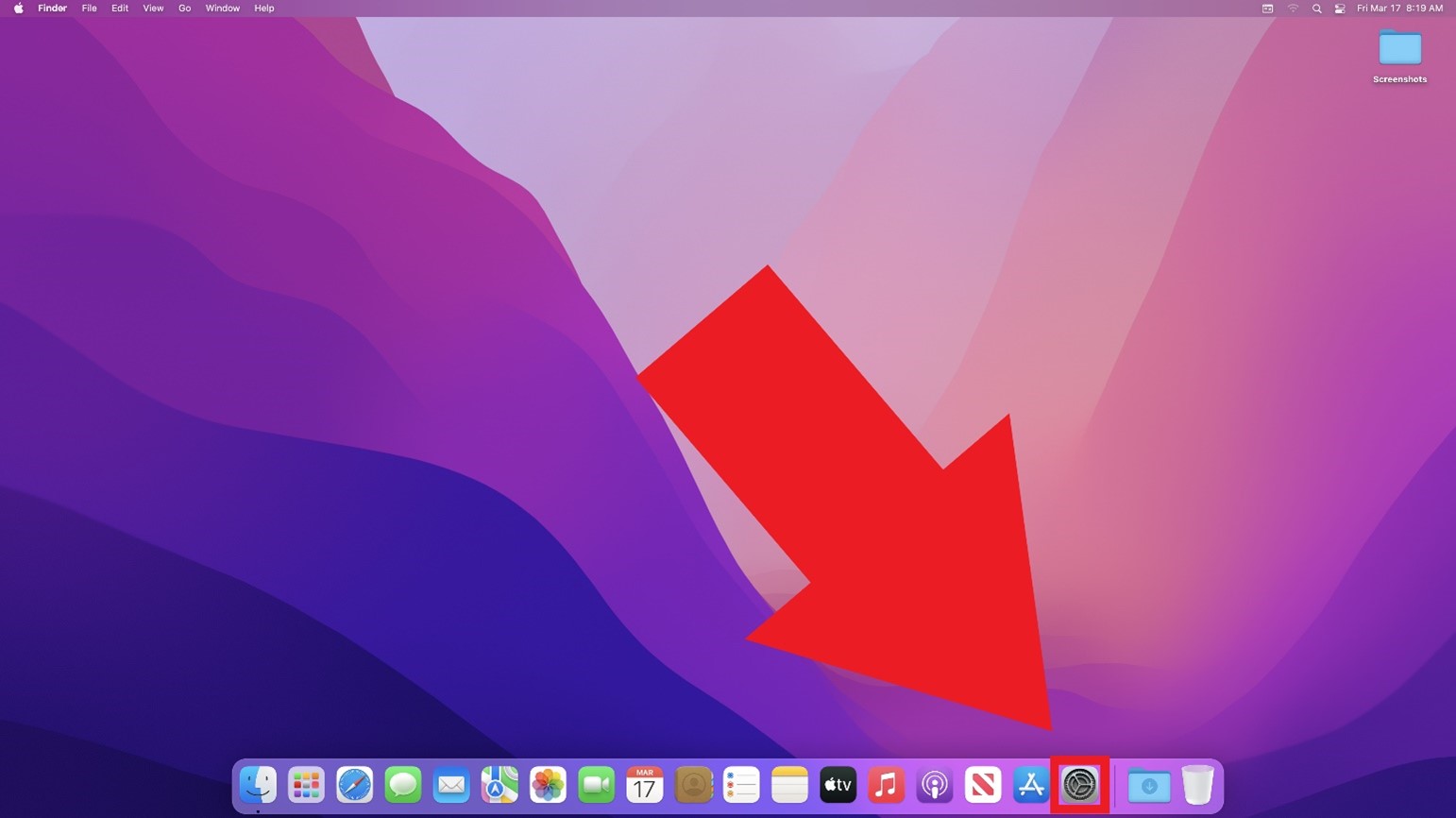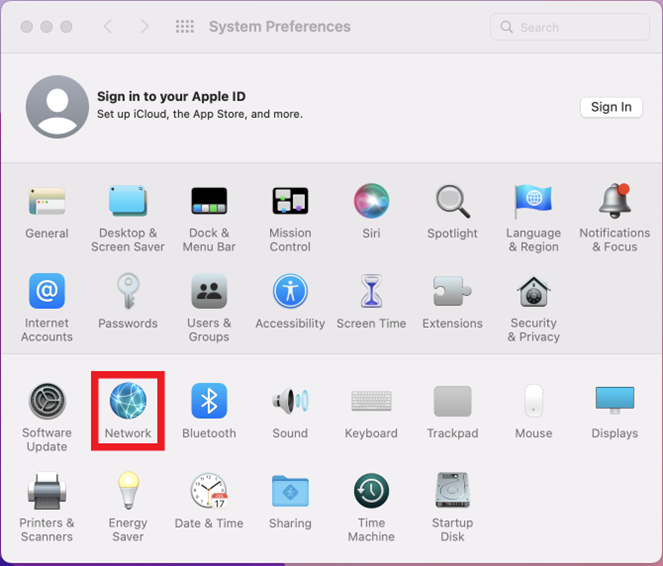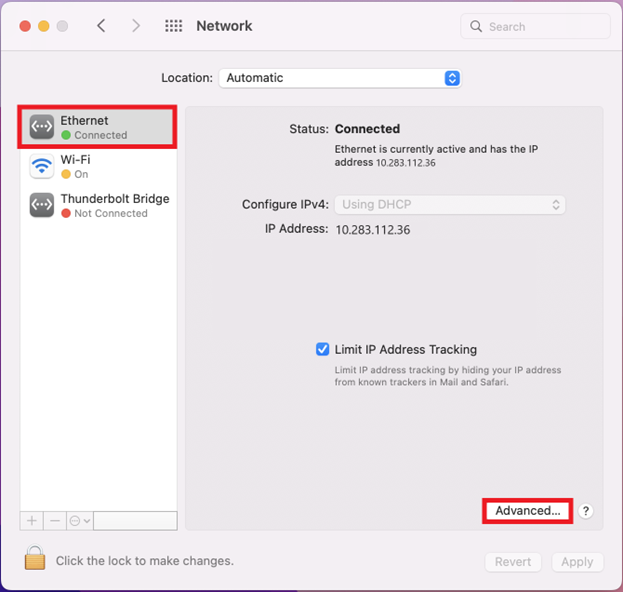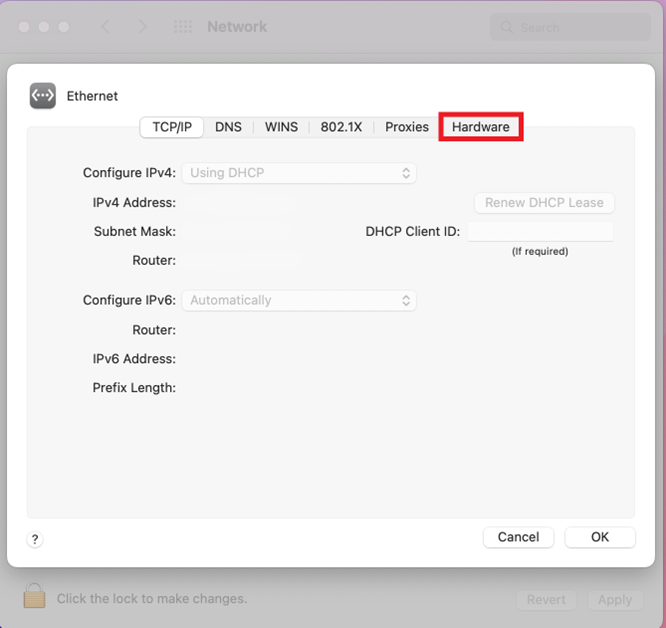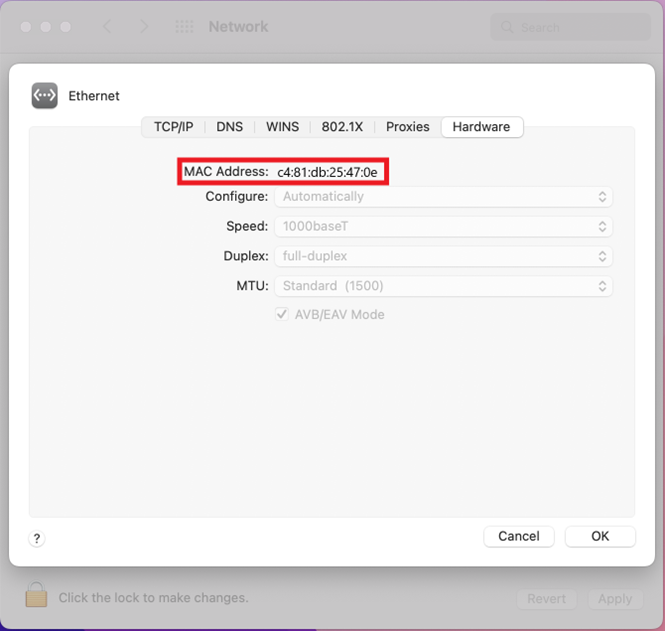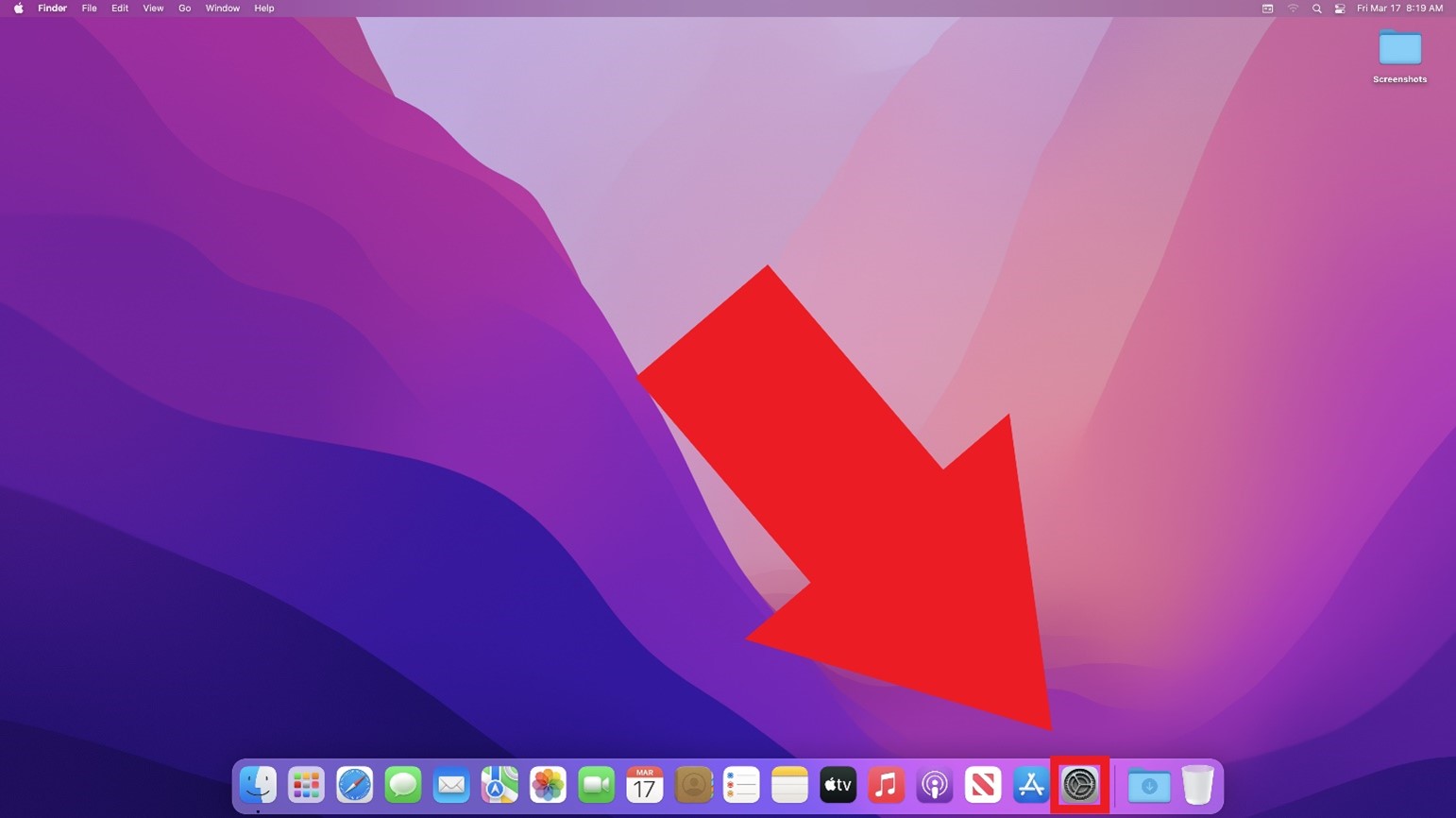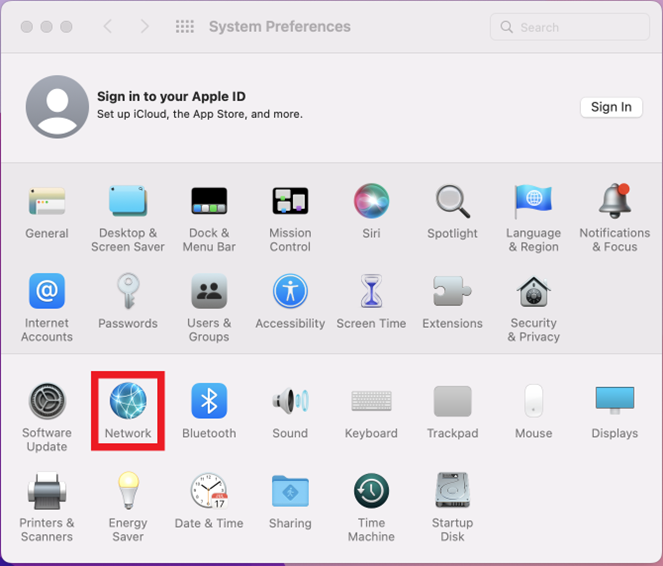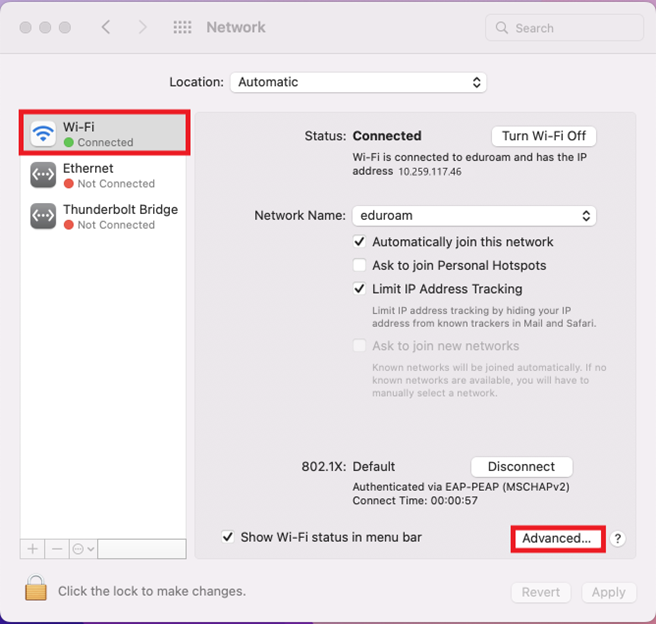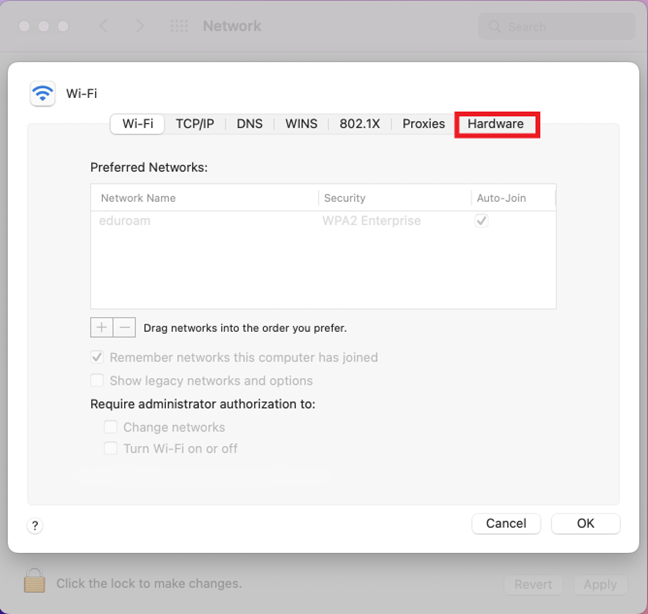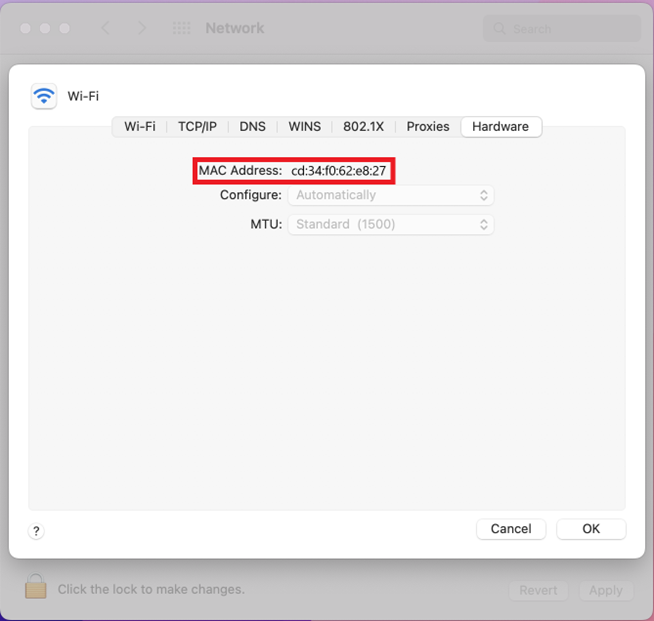How to Locate Physical Address (MAC Address) on Mac Computers
Details
A Media Access Control (MAC) Address, also called the physical address, is a unique identifier associated with your device’s network adapter or network interface controller (NIC).
On a device with both wired (Ethernet) and wireless (Wi-Fi) connectivity capabilities, there will be one MAC Address for the wired (Ethernet) connection and another MAC Address for the wireless (Wi-Fi) connection. If a device only has wired (Ethernet) or wireless (Wi-Fi) connectivity capabilities, then there will only be one MAC Address.
How to locate:
How to locate Wired (Ethernet) MAC Address:
-
From the Desktop, click on the System Preferences gear icon.
-
In System Preferences, click on the Network icon.
-
On the Ethernet tab of the Network settings, click on the Advanced button.
-
In the Ethernet advanced settings, click on the Hardware tab.
-
In the Hardware section, the MAC Address is displayed.
How to Locate Wireless (Wi-Fi) MAC Address:
-
From the Desktop, click on the System Preferences gear icon.
-
In System Preferences, click on the Network icon.
-
On the Ethernet tab of the Network settings, click on the Advanced button.
-
In the Ethernet advanced settings, click on the Hardware tab.
-
In the Hardware section, the MAC Address is displayed.