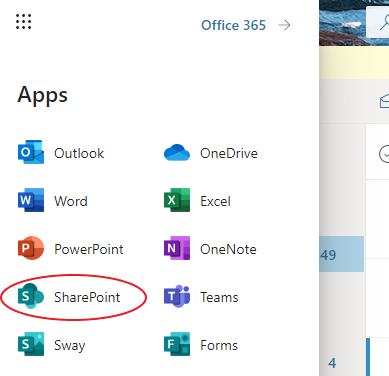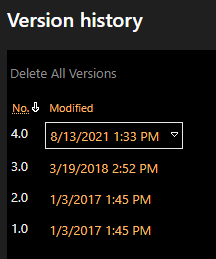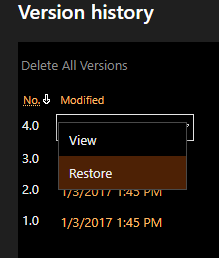How Do I Restore Previous Versions Of My Files In SharePoint
Versioning is enabled for SharePoint. Versioning creates a record of all changes to files indicating the date/time of the change and the user that made the change. Restoring a previous version will replace the current version.
Note: As a best practice, PST files should not be uploaded on OneDrive for Business or SharePoint Online team site document libraries due to the impact on storage. If PST files are uploaded, the service will only retain versions for 30 days.
Restoring a previous version using a web browser:
-
To access SharePoint via a web browser, go to http://cowboymail.okstate.edu, click the App Launcher in the top left, and select “SharePoint”.
-
Navigate to the file you wish to restore to a previous version.
-
When you place the mouse over the file, a vertical ellipsis (⋮) should appear.
-
Click the ellipsis (⋮) and select “Version History”.
-
Hover the mouse over the timestamp of the version you wish to restore and click the triangle that appears next to the timestamp to open the dropdown menu.
-
From the dropdown, you can select “Restore” to restore an older version or select “View” to preview the old version.