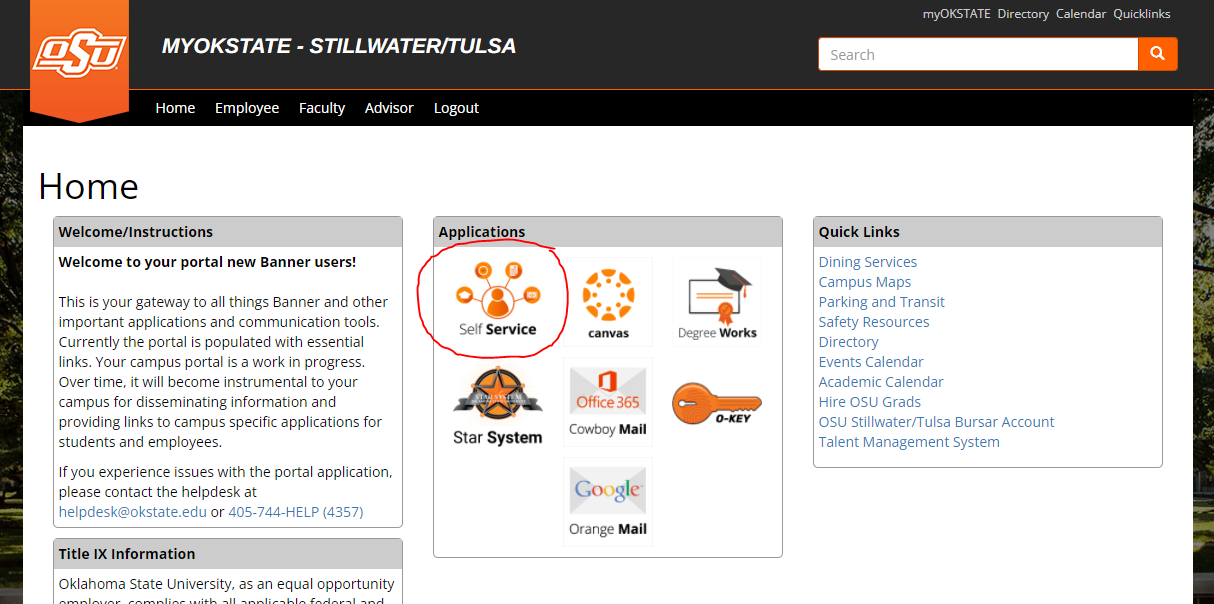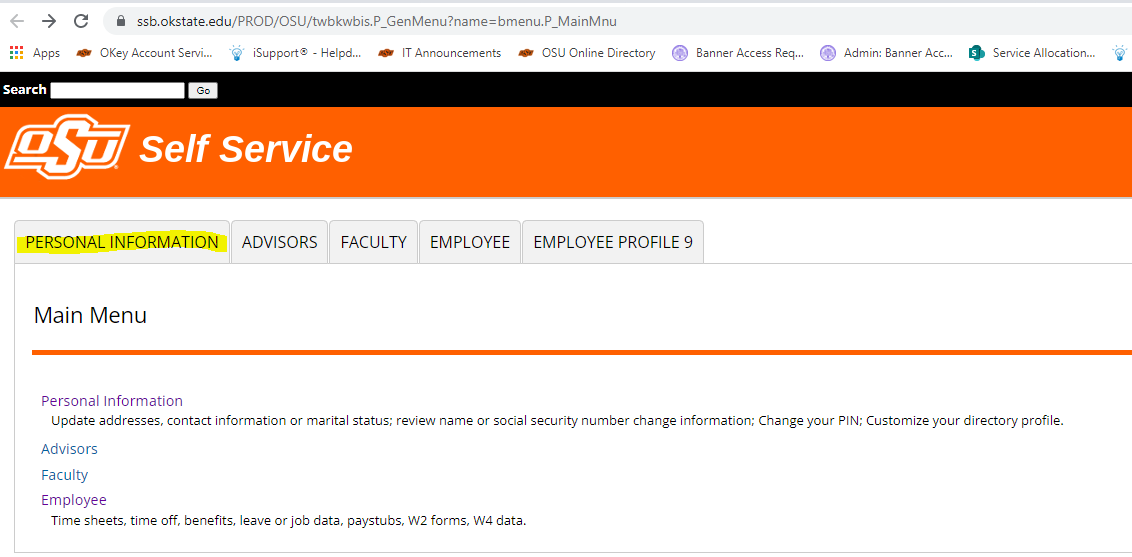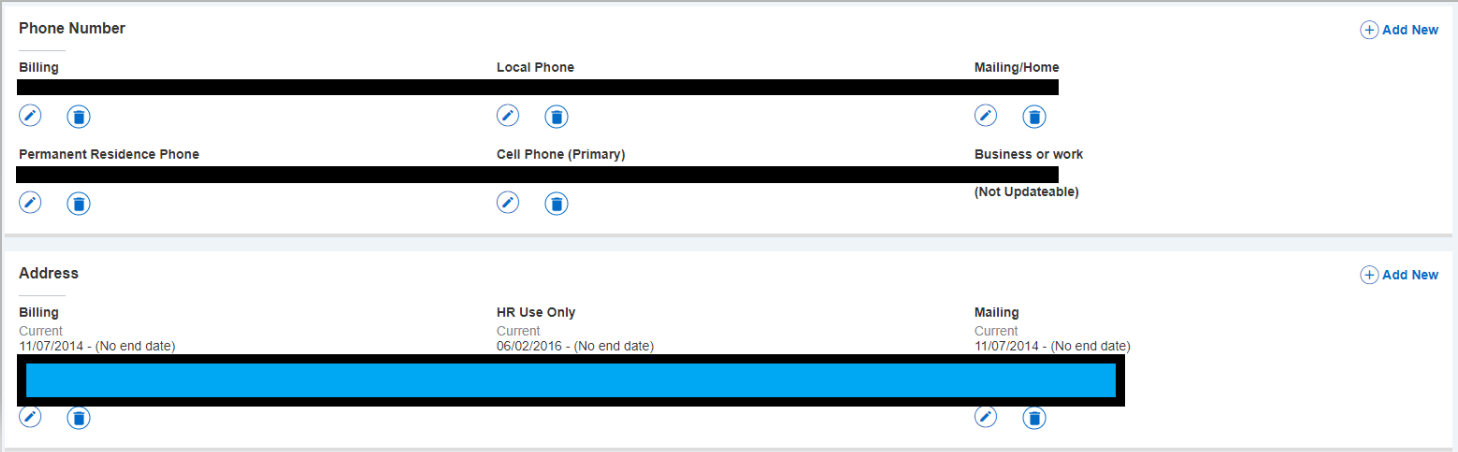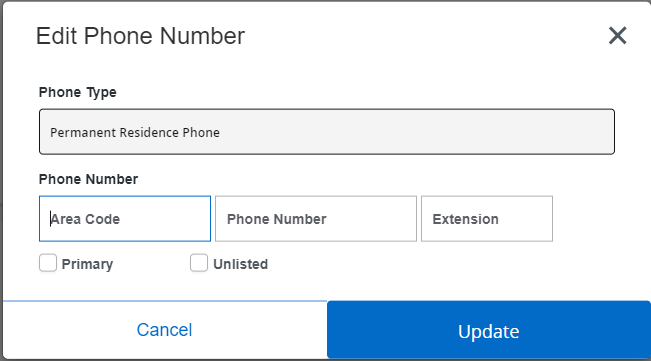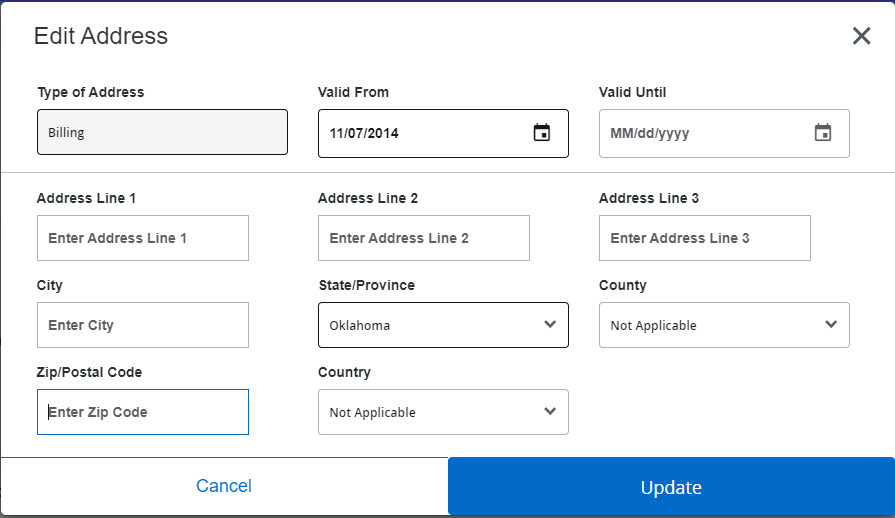Changing Personal Information In Banner Self-Service
You may change your personal information with Banner>Self-Service within the Personal Information tab. Please see the following for information on how to do so.
IMPORTANT: Students and Student employees must change personal information within Banner>Self-Service>Personal Information. Full time Employees currently have the ability to change certain personal information with O-Key in the Edit Contact Information page.
- Open a web browser (Google Chrome, Mozilla Firefox, Microsoft Edge, Apple Safari, etc).
- Navigate to your institution's Banner website (my.okstate.edu, my.langston.edu, my.opsu.edu, my.connorsstate.edu, etc).
- On your Home page click on the Self-Service button.
- On the Self-Service Page, click on the Personal Information tab.
- On the Personal Information page, you may change your "updateable" information by
clicking on the edit button. The edit button icon looks like a circle with a pencil
inside it.
- In the Personal Information page you can change phone information and or address information.
- You may change phone number information by entering in correct data and clicking the save button.
- You may change address information by entering in correct data and clicking the save button.
- NOTE: Any personal information stored in your Banner account that states (Not Updateable) is information that must be changed by the Registrar (Students) or HR (Employees). OSU IT cannot change (Not Updateable) information.