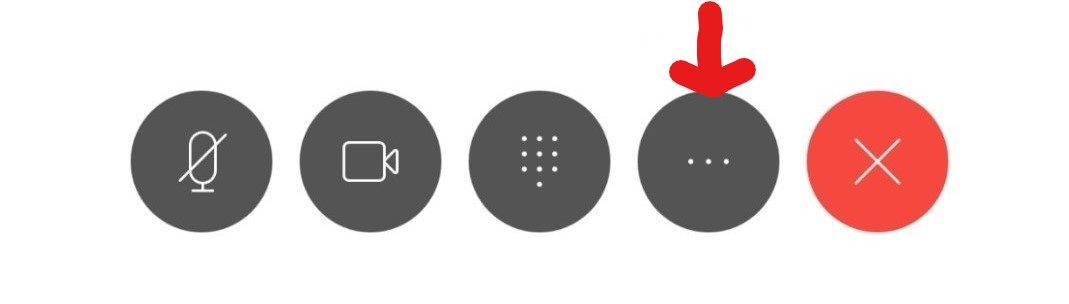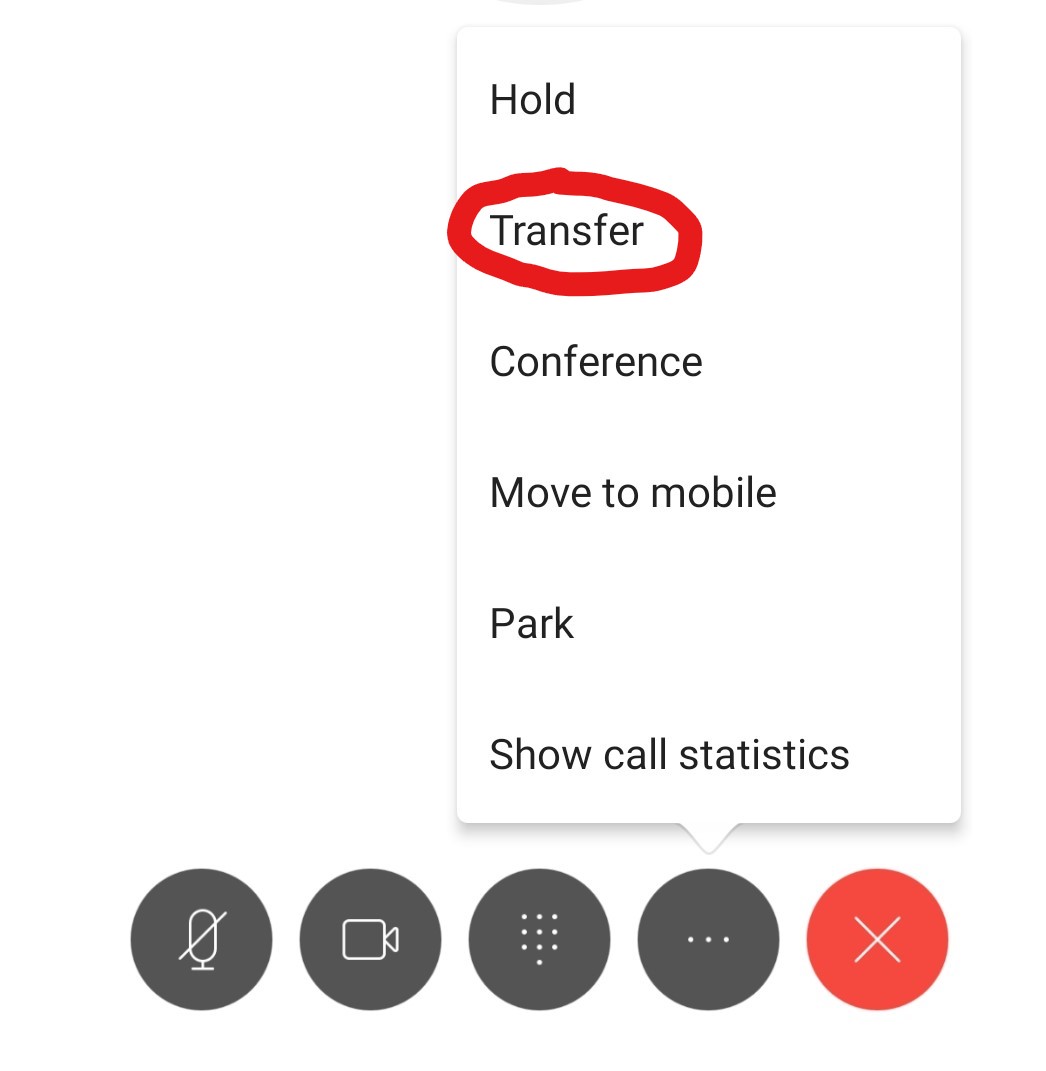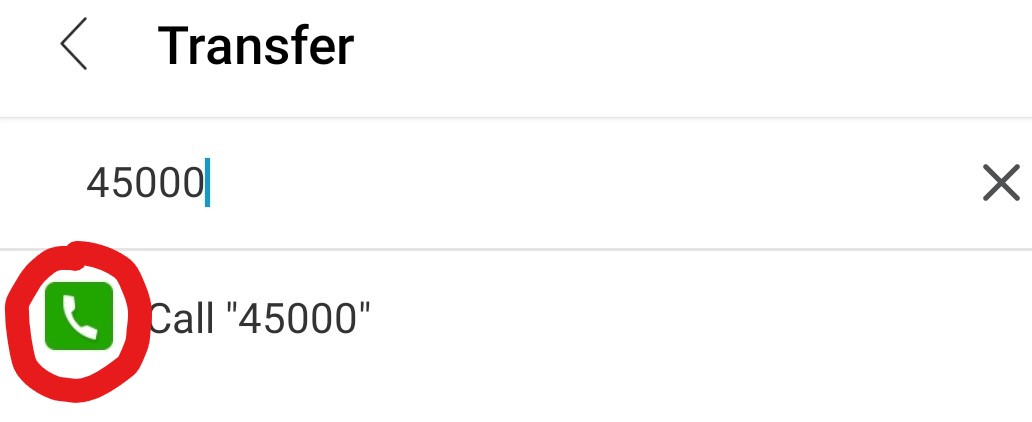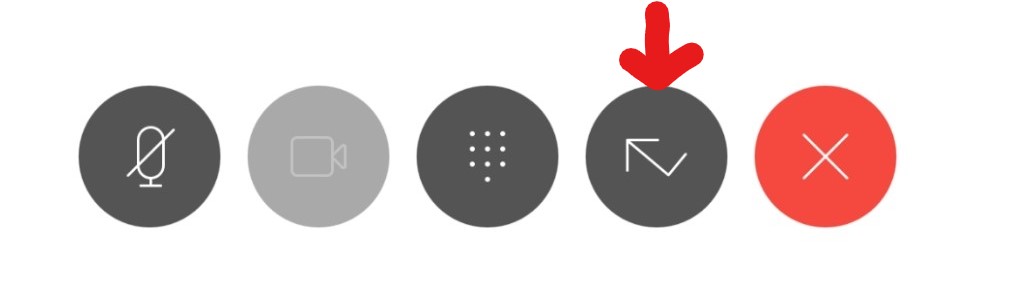How do I transfer a call using the mobile app?
Getting Started
- From the Cisco Jabber application active call window, click More … at the bottom of the window.
- From the menu, select Transfer. This puts the caller on hold.
- Type in the phone number of the person you would like to transfer the call to. For
on campus calls or for calling UWL office phone numbers, you can use 4-digit extension
numbers or search for the employee's name.
Click the phone icon/call button to the right of the number or name.*Note: You may also need to select the phone number or extension number after clicking on the phone icon/call button.
-
To complete the transfer either:
- Click Transfer to complete the transaction and end your connection to the call.
- Wait for the person to pick the call and introduce call while the caller is on hold.
Click Transfer to complete the transaction and end your connection to the call.