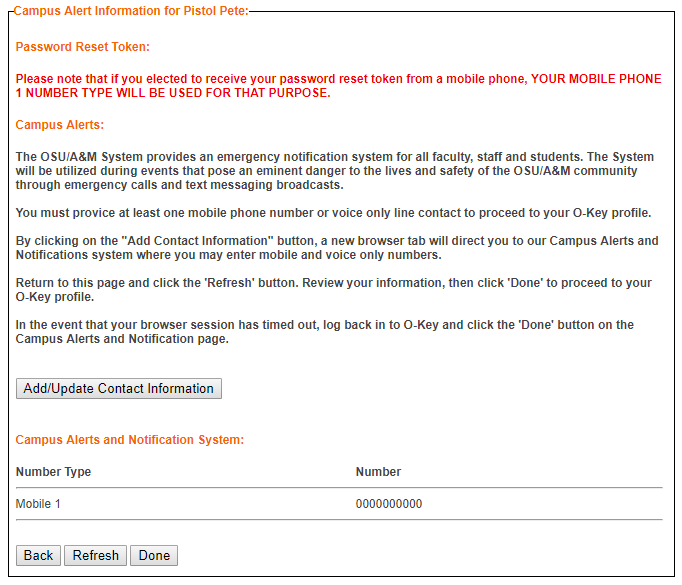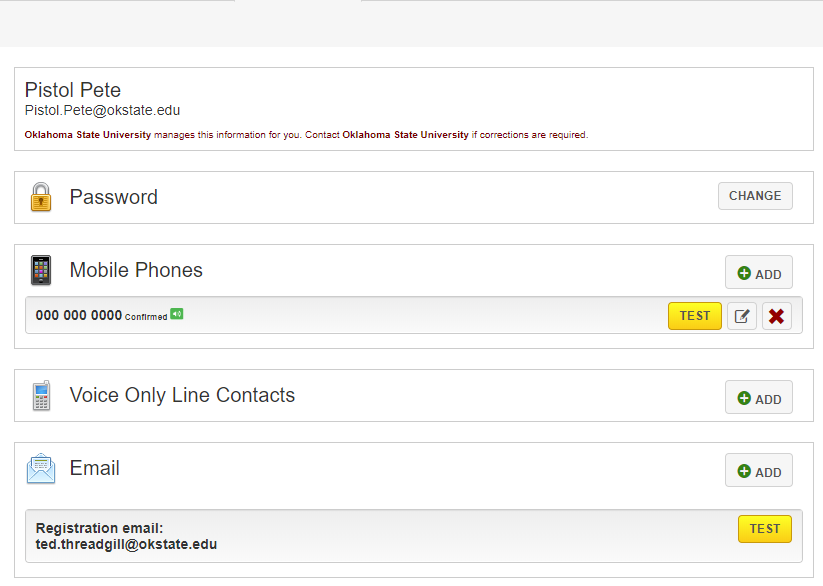Set Up Mobile1 Number in Campus Alerts
OSU students and faculty are able to set up campus alerts for their mobile devices. To do so, follow these steps.
- Log into your institutions IDMS:
- Log into your personal IDMS account.
- In the personal profile page, select the Campus Alerts and Notifications link on the left side of the page.
- Read the next page.
- Click the Add/Update Contact Information button. A new page (getrave.com...) will
open.
- Under the Mobile Phones, click the Add button.
- Enter your U.S. based mobile phone number (Format: 5555555555)
- Make sure the Enable Voice Message Delivery checkbox is checked.
- Click the Continue button.
- Confirm your carrier and click the Continue button.
- Look at the text that will be sent to the mobile number you entered for a confirmation code.
- Enter the confirmation code in the text box provided in the getrave.com page.
- Click the Continue button. On the next page, click the Done button.
- Close the getrave.com page.
- Click the Refresh button in the Campus Alerts page.
- Click the Done button that shows up.