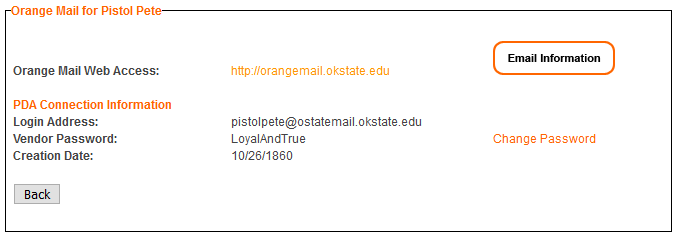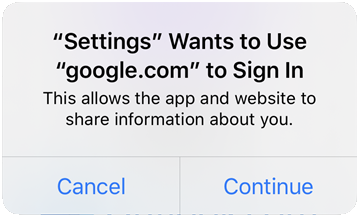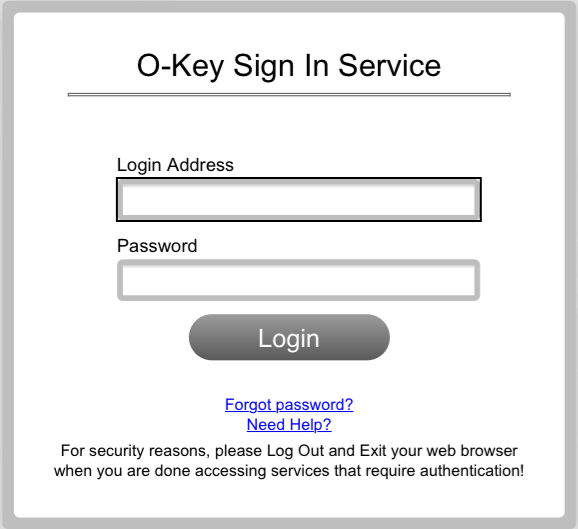How to setup an Orange Mail account on the iPhone Mail App
-
Go to okey.okstate.edu and sign in.
-
Click the Orange Mail link on the left side of the screen. Write down the Login Address.
-
Open the “Settings” application and scroll down to “Passwords & Accounts”
-
Select “Add Account” and then choose “Google”
-
A prompt will appear asking if you’d like to use “google.com” to Sign In, select “Continue”
-
Enter the address from your O-Key page (Step 2), and select “Next”
-
You will be redirected to the OSU webpage. Enter your O-Key credentials and select “Login”
-
Choose what apps you want to sync the account with, ensuring Mail is enabled. Select “Save”
-
Your account will now be added to your Mail application on your iPhone or iPad.