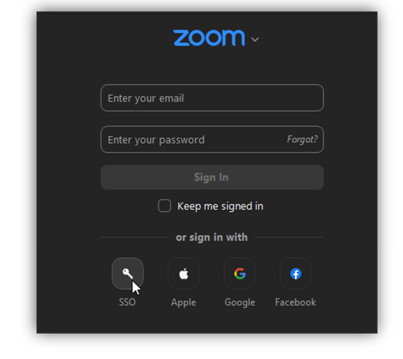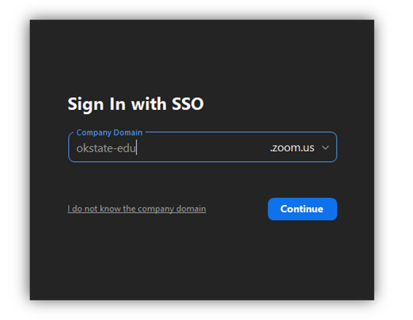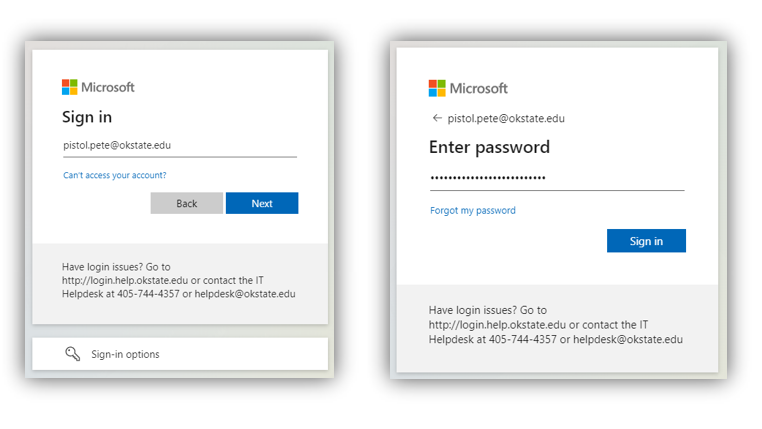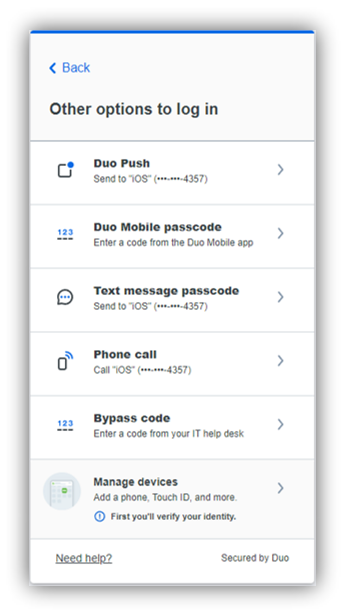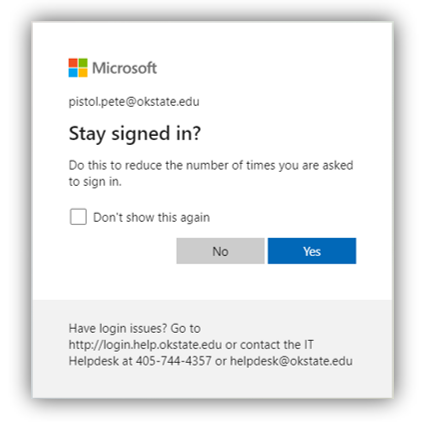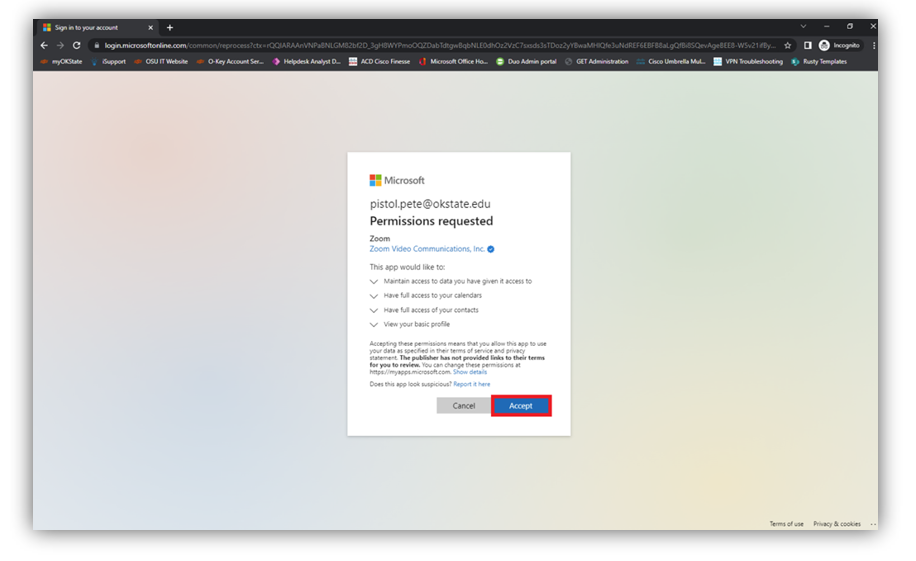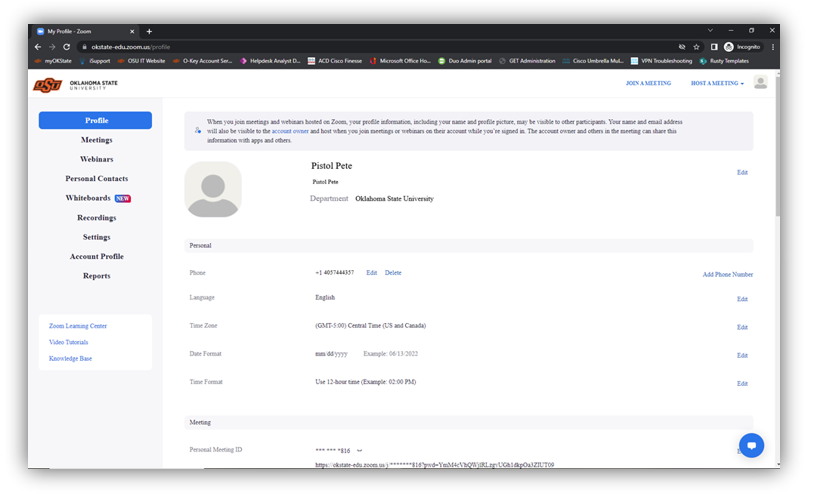Zoom Desktop App Logon Instructions
- Open your Zoom desktop app and select “SSO” at the bottom of the dialogue box.
- Enter the OSU Zoom domain: okstate-edu.
- Login using your O-Key email address and password.
- If prompted by DUO, select your preferred Multifactor Authentication method.
- You may be prompted to “Stay signed in?” select either Yes or No to continue.
- You will be asked to give permission to Zoom, click the “Accept” button to continue.
- After Clicking “Accept” you will be redirected to your Zoom Profile page.
- Congratulations, you are registered with Oklahoma State Zoom Video Conferencing Solution!