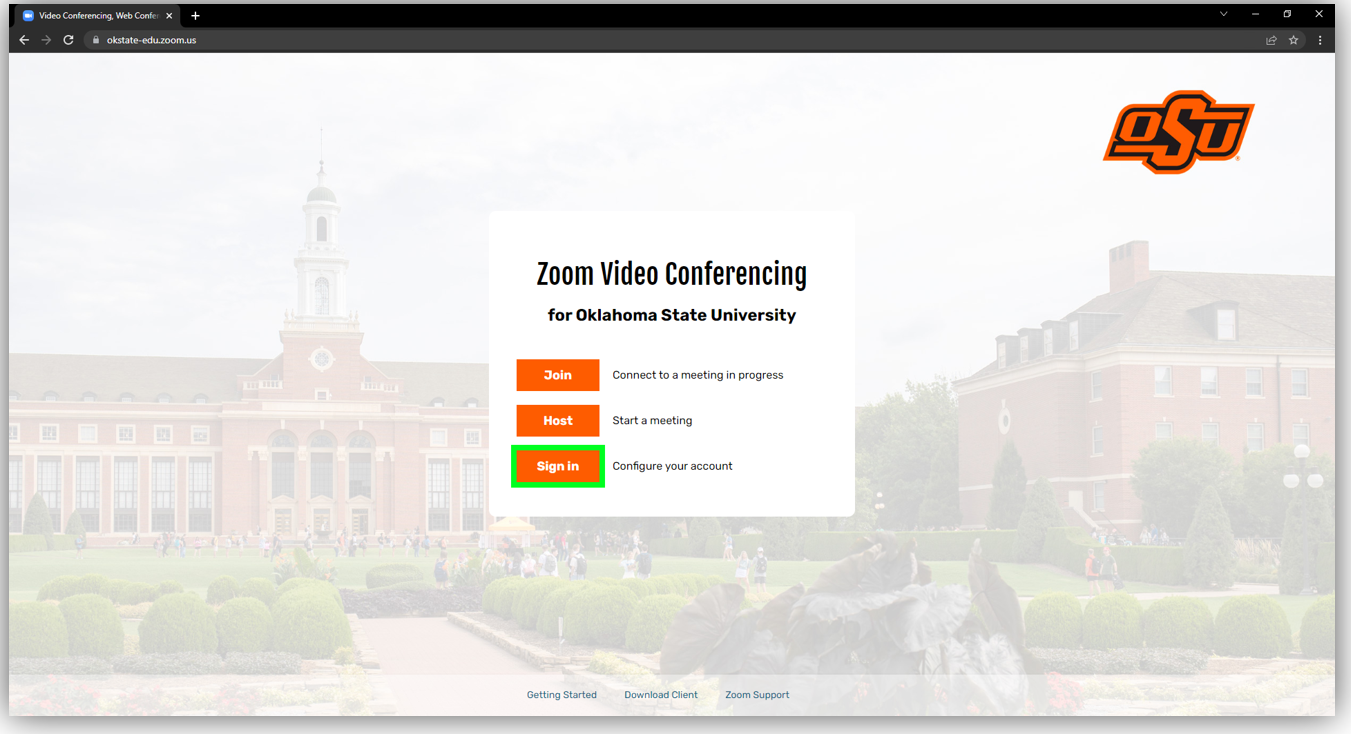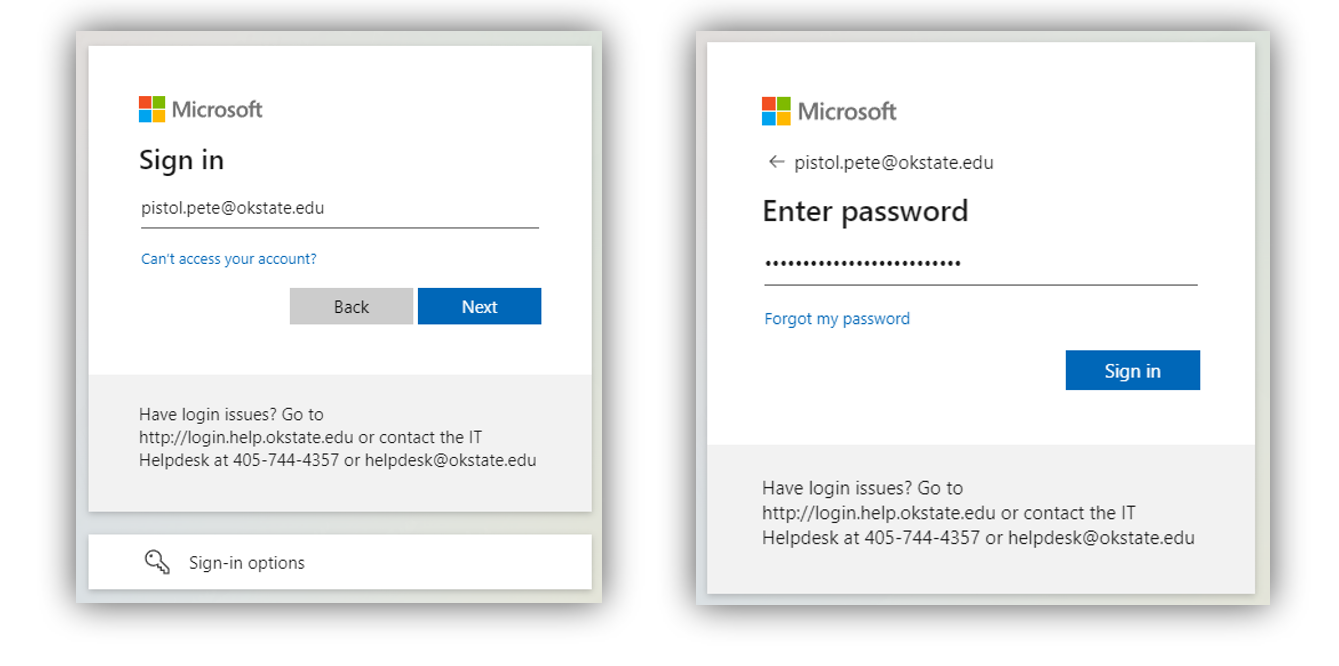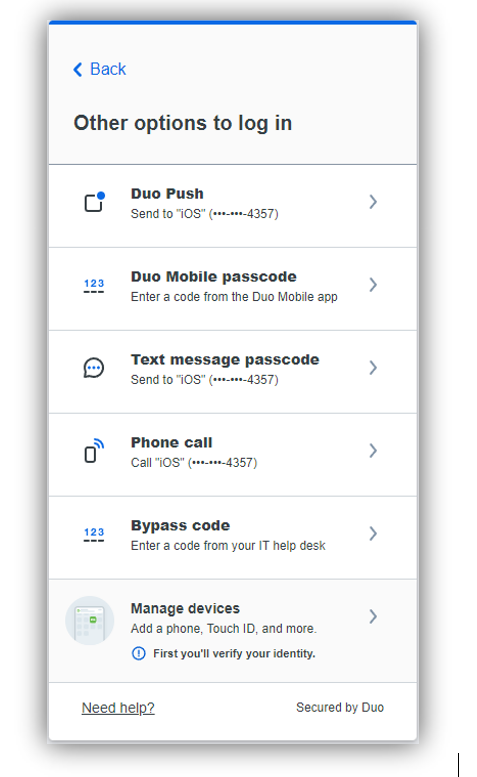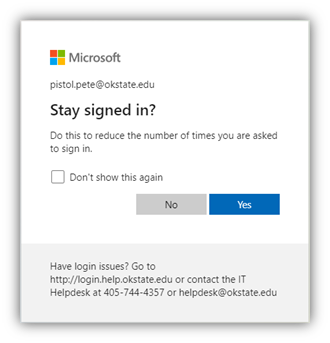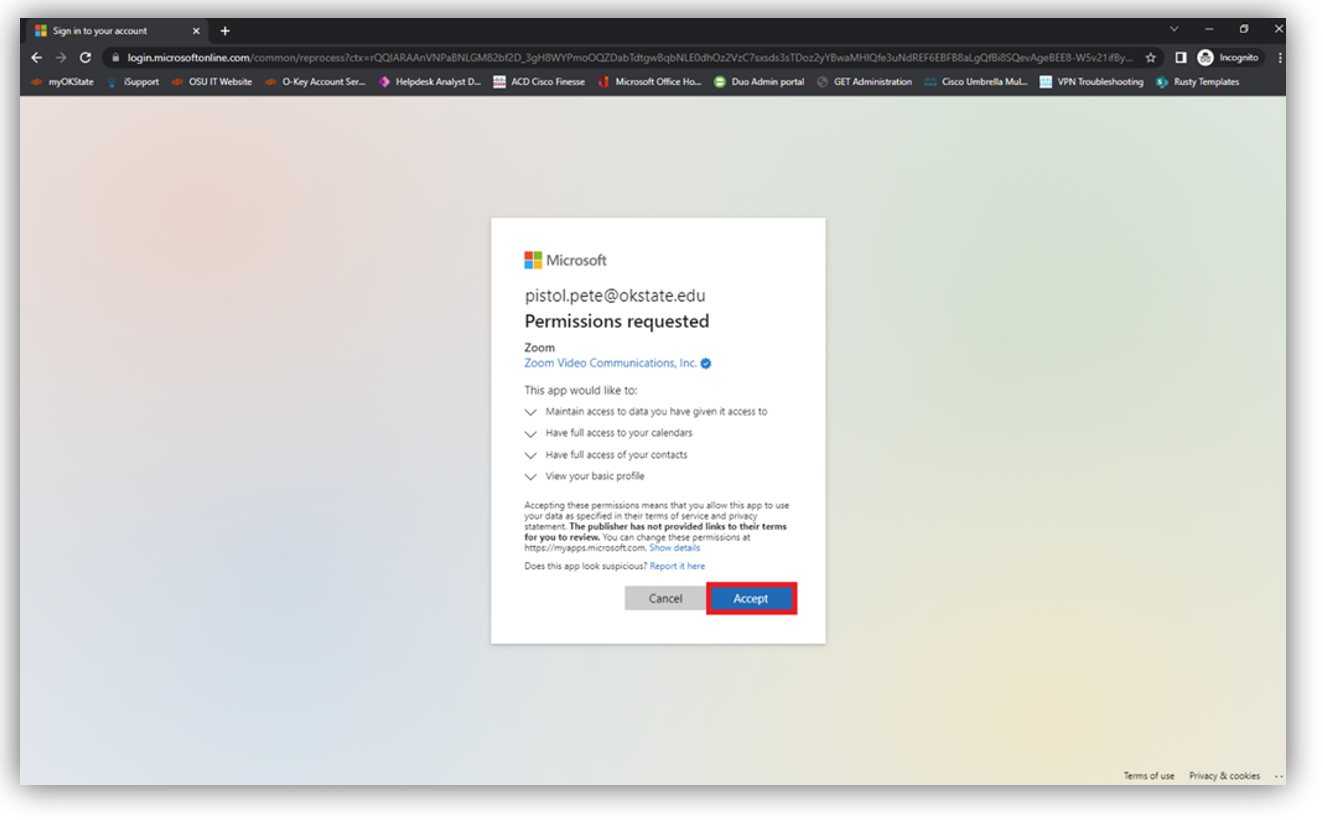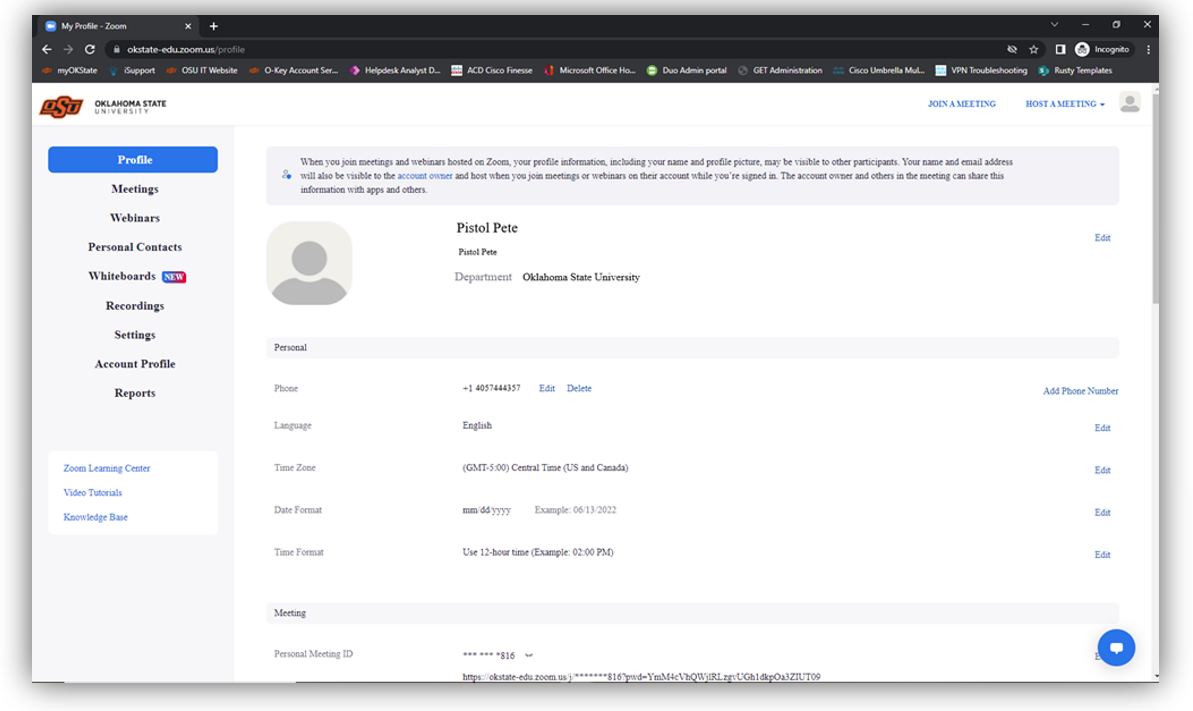Zoom SSO User Logon Instructions
NOTE: To use the Web Client, please clear your browser cache & cookies by selecting the key combination of Option+Command+E for macOS devices or Ctrl+Shift+Del for most PC browsers. You may also see https://clear-my-cache.com/ for additional information on Cache clearing.
-
In your browser, navigate to https://okstate-edu.zoom.us and select “Sign in”.
-
Login using your O-Key email address and password.
-
If prompted by DUO, select your preferred Multifactor Authentication method.
-
You may be prompted to “Stay signed in?” select either Yes or No to continue.
-
You will be asked to give permission to Zoom, click the “Accept” button to continue.
-
After Clicking “Accept” you will be redirected to your Zoom Profile page.
-
Congratulations, you are registered with Oklahoma State Zoom Video Conferencing Solution!