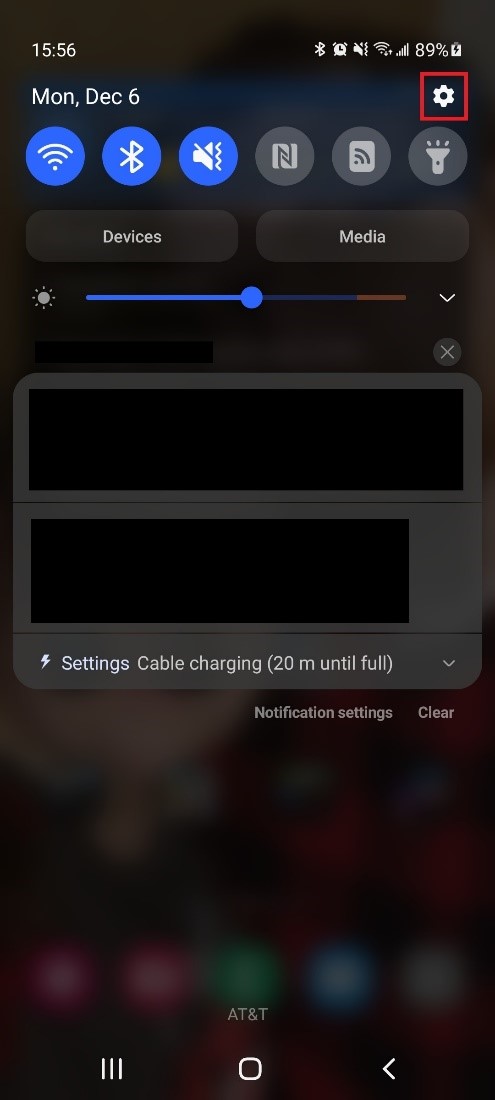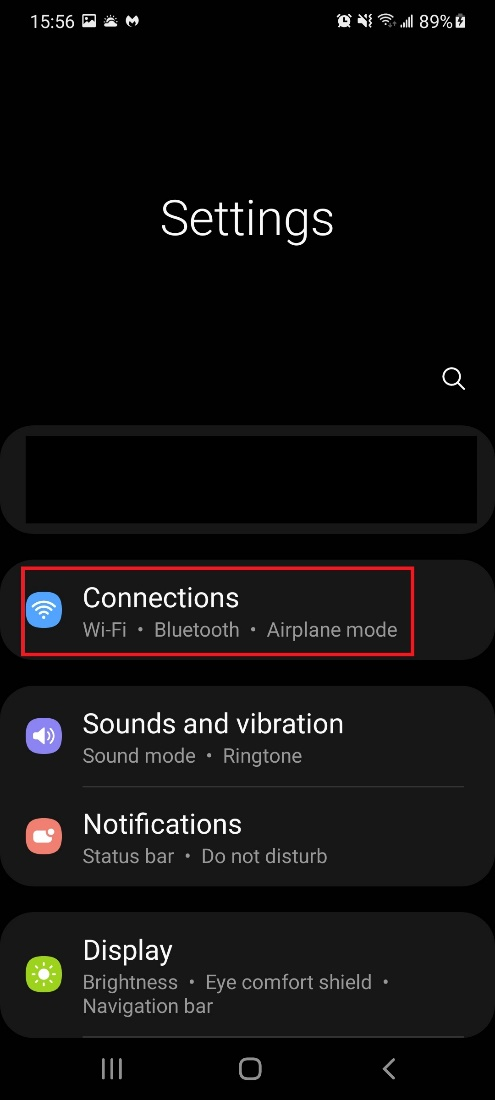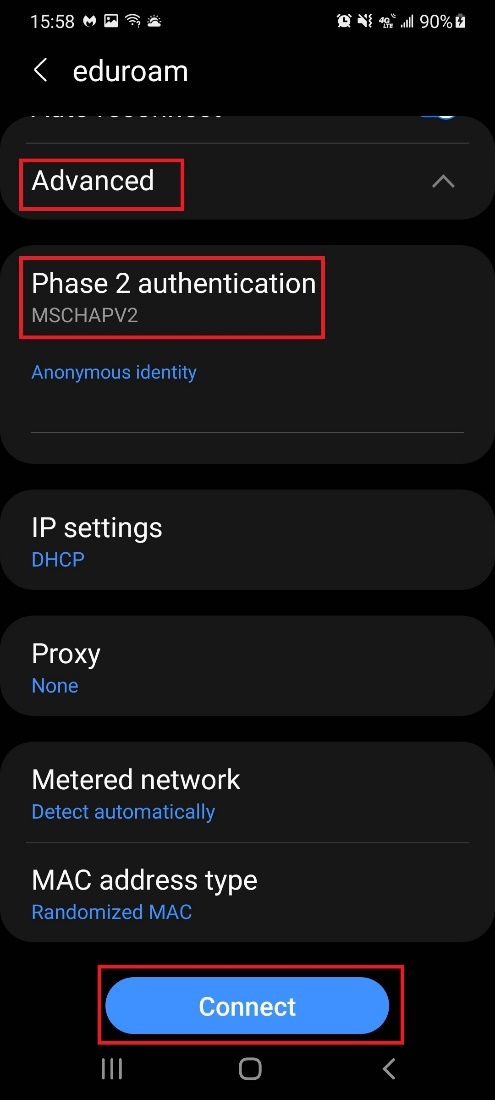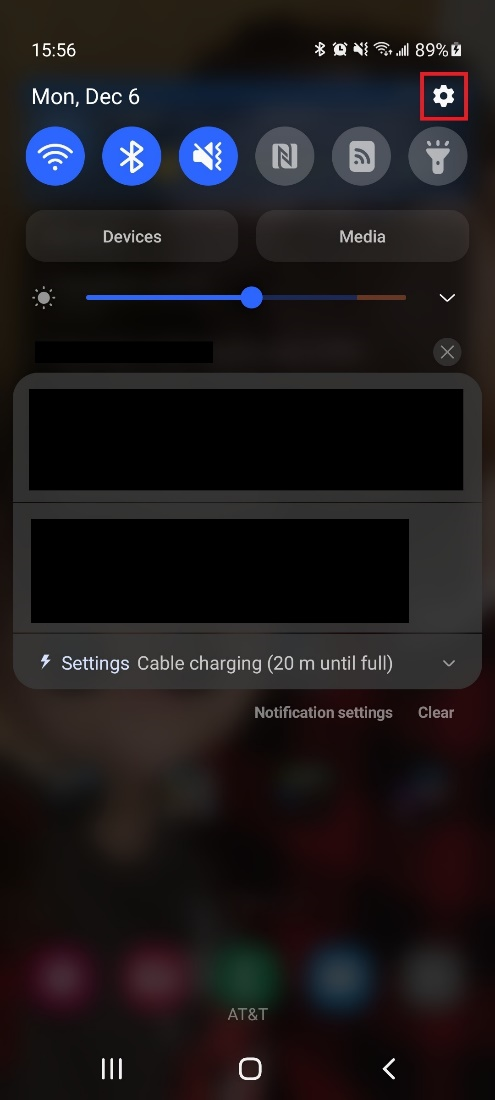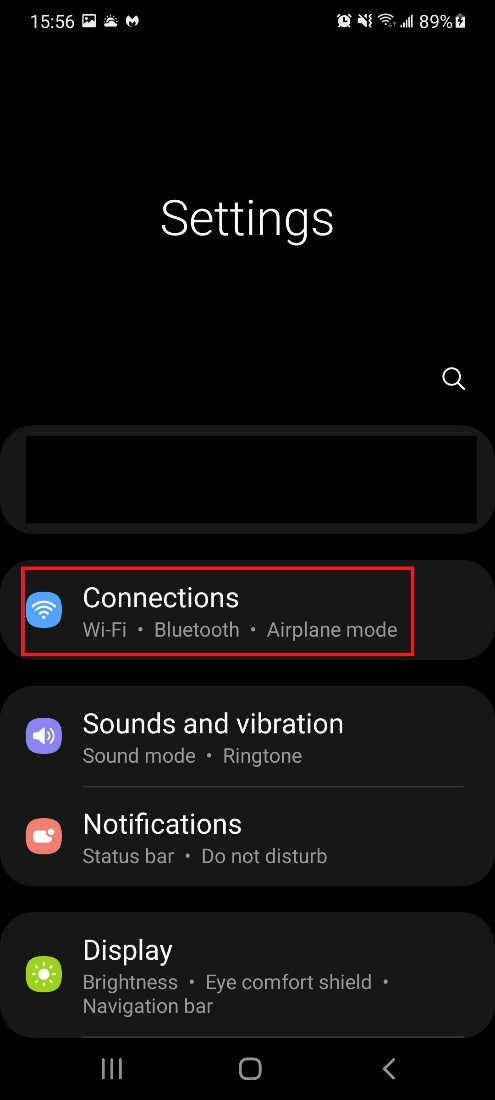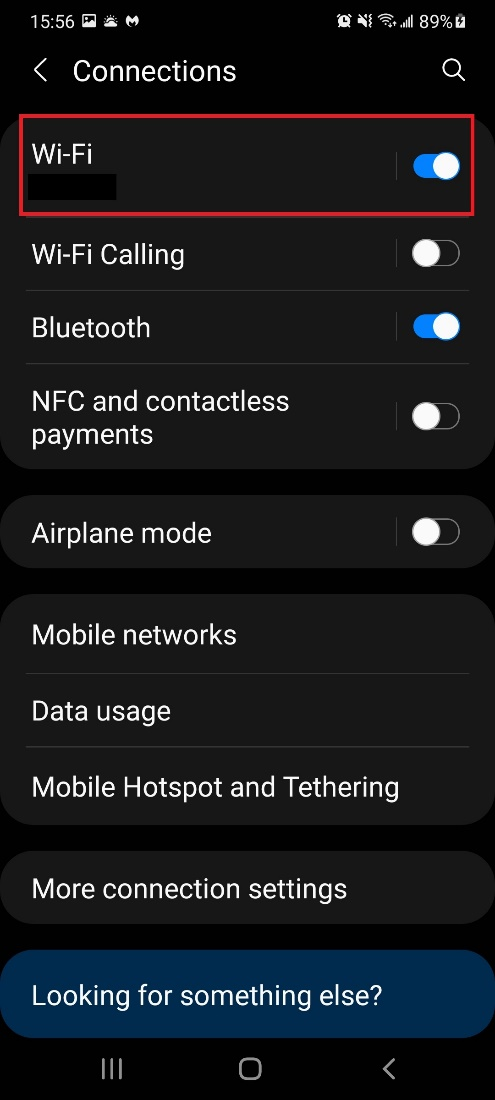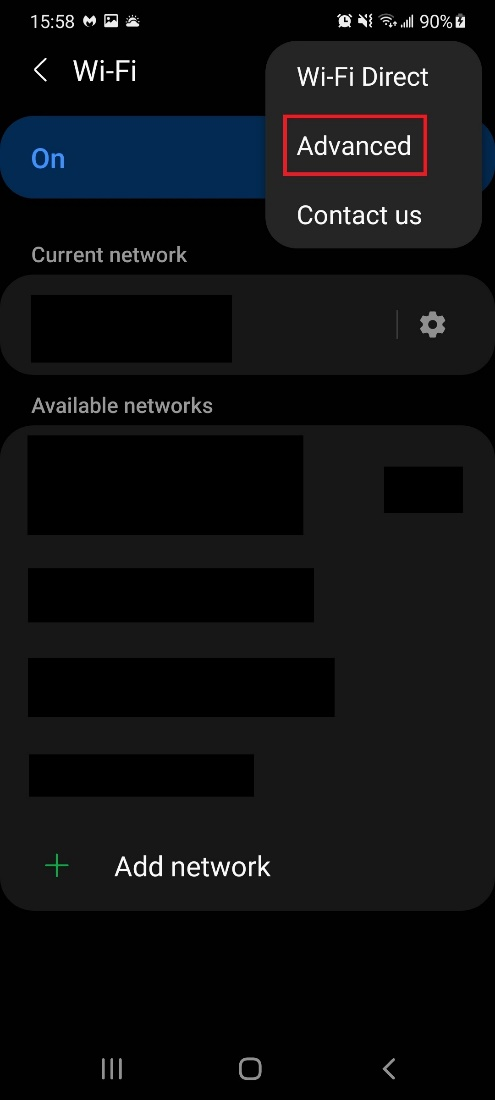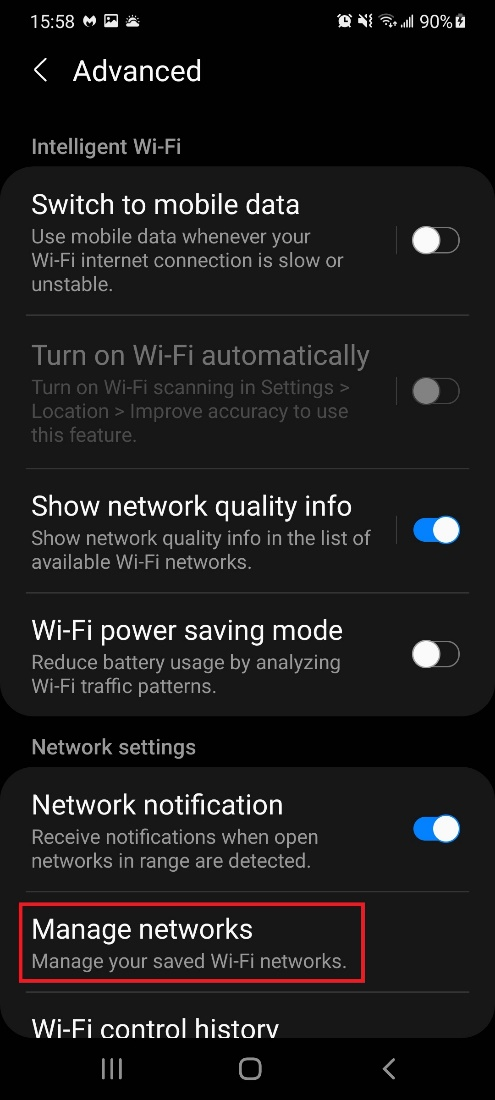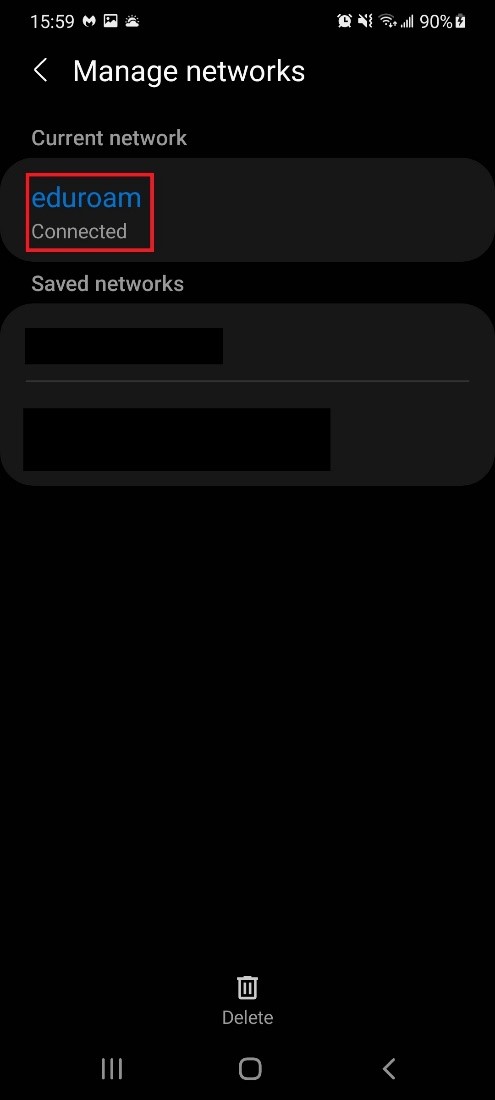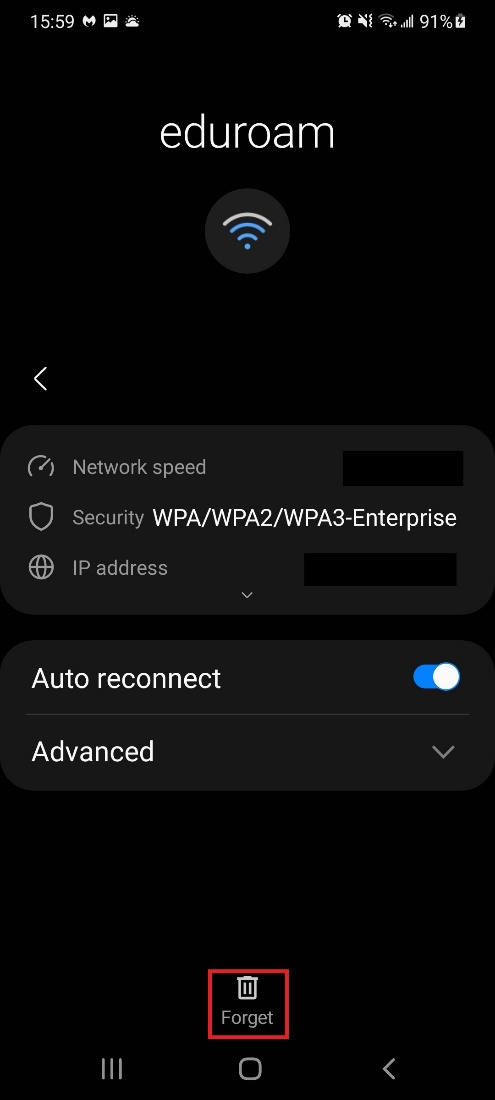Eduroam Connection Using Android (Version 11) Device
Students, Staff, and Faculty of all OSU Institutions use the Eduroam WIFI Network to attain WIFI access.
How to Connect:
How to Forget
- On your Android device, navigate to the device Settings page by putting your finger at the top of the devices Home page and swiping down.
- In the page that opens up, click on the Gear Icon to open Settings.
- On the next page, click the Connections button.
- On the next page, click the WIFI button. Make certain that the slider is to the right as shown in the screenshot.
- On the next page, click on the Eduroam button.
- On the next (setup) page, do the following:
- Choose PEAP from the EAP method drop down menu.
- Enter your O-Key login address (not your short username) in the Identity field.
- Enter your O-Key password in the Password field.
- Choose Use System Certificates from the CA-Certificate drop down menu.
- Online certificate status should be Don't Validate.
- Make the Domain ad.okstate.edu.
- Open the Advanced page.
- In the Advanced page that opens, choose MSCHAPv2 from the Phase 2 Authentication drop down menu. Then, press the Connect button.
- After a few minutes your device should say, "Connected to Eduroam".
Issues
To remove your O-Key credentials from the Eduroam Wi-Fi Network, please use the following instructions to do a Forget Network.
- On your Android mobile device, navigate to the Settings page by putting your finger at the top of the device home page and swiping down. On the page that opens, press on the Gear Icon to get to the Settings page.
- In the Settings page, open “Connections” by pressing on the Connections button.
- In the Connections page, open “Wi-Fi” by pressing on the Wi-Fi button. Make certain that the slider is to the right.
- Press the three dots on the top right of the Wi-Fi page.
- On the box that opens, press on the “Advanced” button.
- In the the Advanced page, press the “Manage networks” button.
- In Manage Networks, press on the Eduroam button.
- On the next page, press the “Forget" button.
- Your device no longer remembers the O-Key credentials that were cached in Eduroam. Attempt to connect to Eduroam again by logging into Eduroam with your O-Key credentials. If necessary, press here to find instructions on how to connect to the Eduroam Wi-Wi Network using an Android device.