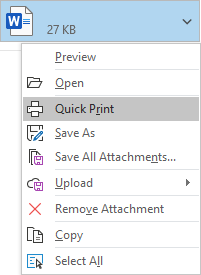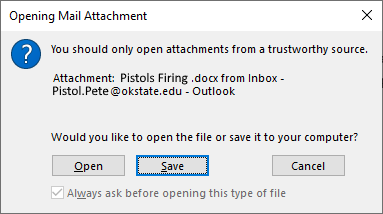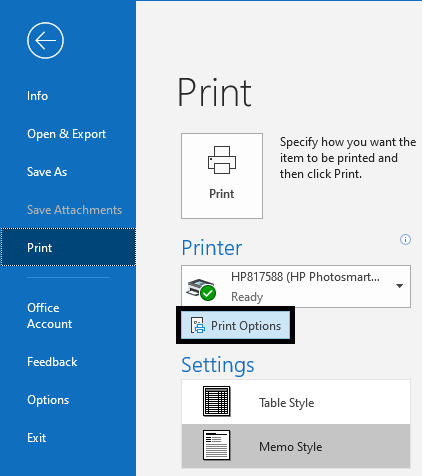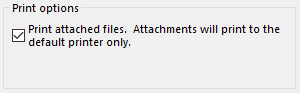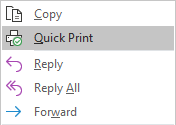How do I upgrade from Microsoft Office 2016 (or older) to Office 365?
Single Attachments
-
In Outlook, click on the message with an attachment. Click the arrow next to the attachment name.
-
Select “Quick Print” from the drop-down box.
-
A prompt will appear asking if you’d like to Open or Save the document. Click Open.
-
This will print the document to your default printer.
Bulk Attachments
-
In Outlook, click File, Print, and Print Options
-
Check the box next to “Print attached files. Attachments will print to the default printer only.” Then click Preview.
-
Hit the back arrow and go to the email you’d like to bulk print attachments from. Right-click it and select Quick Print.
-
A prompt will appear asking if you’d like to Open or Save the document. Click Open.
-
This will print the documents to your default printer.