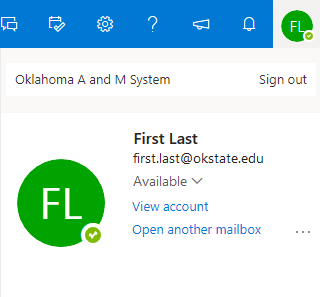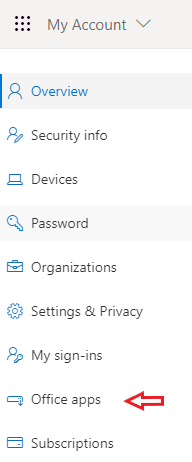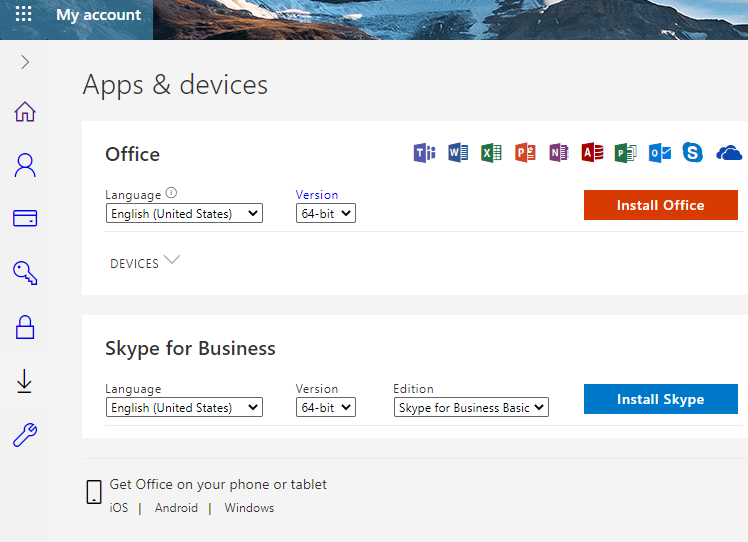Installing Office 365
Details
With Office 365, you get access to Microsoft Word, Excel, PowerPoint, Outlook, OneDrive, Skype, and more. If you have another version Microsoft Office installed you will need to uninstall it.
Please see the Microsoft Outlook Configuration Standards page for assistance with your Outlook setup, configuration, and best practices.
Instructions
-
To download Office on your computer, login to your Cowboy Mail account. To access Cowboy Mail, visit http://cowboymail.okstate.edu/
-
From that page, click your account icon in the top right and select "View account".
-
Click "Office Apps" from the left side panel.
-
On the next page, click "Install Office".
-
It will open a prompt to download the Office Installation file. When prompted, choose to save the file.
-
Open File Explorer and locate the file you just downloaded. Double-click it to start the installation.
-
You will be prompted with a screen asking if you want to allow the app to make changes to your computer, select Yes.
-
This will begin the installation process for Office. It may take some time for the installation to complete.
-
When the installation process is complete, close out of the installer window and begin using your Office applications.