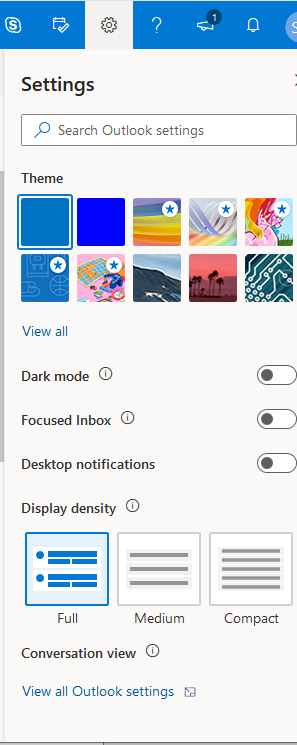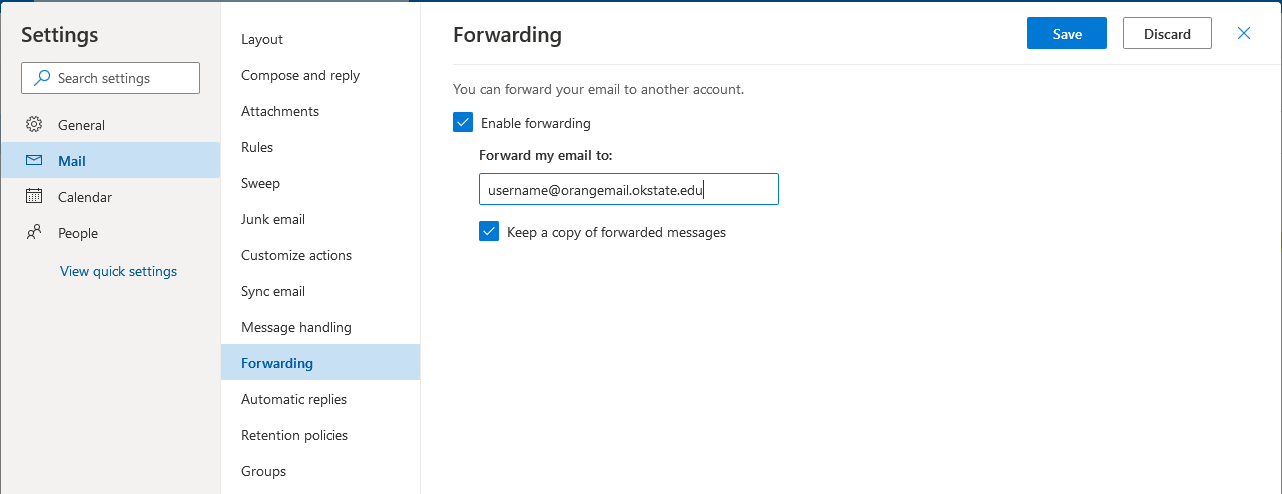Setup Mail Forwarding
Caution: Once you forward email, you are responsible for the three-year retention set by the State of Oklahoma. By continuing with forwarding your email, you accept this responsibility. If you do not wish to take on that responsibility, you’ll need to operate out of Cowboy Mail.
-
Log in to http://cowboymail.okstate.edu/ with your Okey credentials.
-
On the right-hand side of the upper menu bar, click the gear icon for Settings, and then click “View all Outlook Settings” at the bottom of the menu.
-
Select “Mail” in the left-hand pane of the the new window.
-
Select “Forwarding” from the middle column.
-
Check “Enable forwarding” and then enter your email destination, such as sallysmith@gmail.com in the textbox. Select “Keep a copy of forwarded messages” to ensure email availability should the forward fail for any reason.
-
Click the Save button in the upper corner to save changes.
-
Send a test message to your @okstate.edu email address then check your forwarding account. If the message doesn’t show up within 30 minutes, please contact the IT Helpdesk at helpdesk@okstate.edu or 405-744-4357.