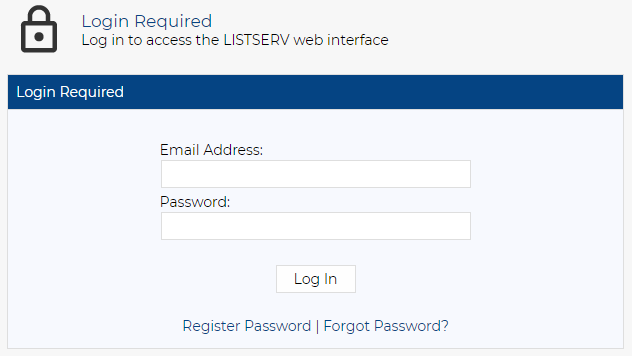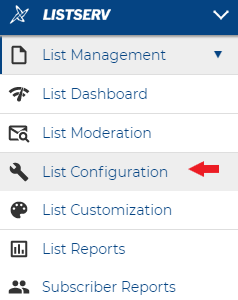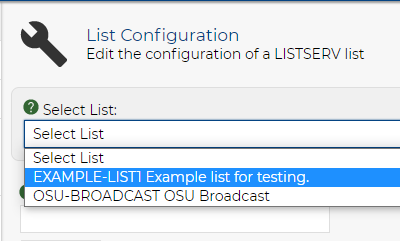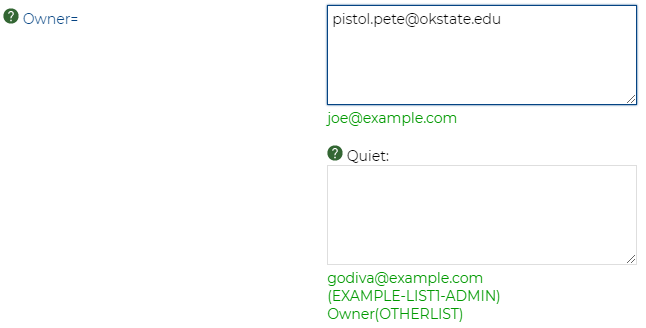How do I add or remove list owners
-
Visit LISTSERV.okstate.edu.
-
Sign in using the Log In button in the top right of the screen.
-
Once you’ve logged in, click List Management on the left to expand the menu and then click List Configuration.
-
On the next page at the top, click the Select List drop down to see all lists you are able to manage.
-
After selecting a list, the lower half of the page will populate the list’s info. Click on the Administrators tab. In the Owners section of the tab, list Primary Owners in the ‘Owner=’ text box. List quiet owners in the ‘Quiet’ text box.
Note: Those listed in the Primary Owners text box will receive error messages.
Secondary\Quiet Owners will not receive error messages.
-
You can add, edit, or remove e-mail addresses from either text box. List each address on a separate line.
-
When you have finished making changes, scroll down and click the Save button in the bottom right corner.