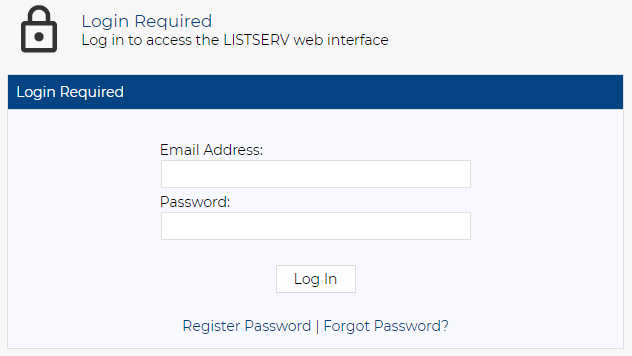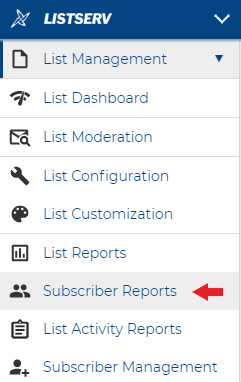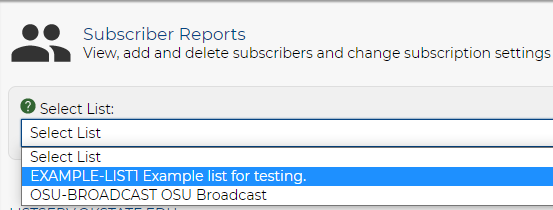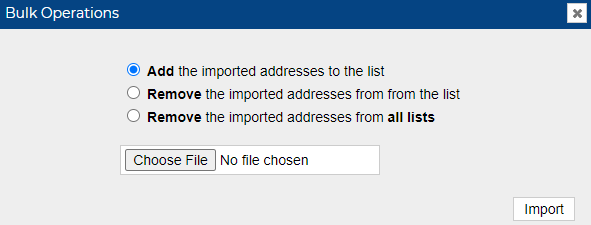How do I bulk add or remove subscribers
-
Visit LISTSERV.okstate.edu.
-
Sign in using the Log In button in the top right of the screen.
-
Once you’ve logged in, click List Management on the left to expand the menu and then click Subscriber Reports.
-
On the next page at the top, click the Select List drop down to see all lists you’re able to manage.
-
After selecting a list, click Bulk Operations next to the Add Subscriber header. In the pop-up window that appears, select the desired import option.
-
Once you’ve selected the desired import option, click Choose File, and select the desired plain text file from the dialog window that appears. Once the file is selected, click Open.Note: Enter each e-mail address on a separate line in the plain text file.
- Click Import to submit the plain text file. The addresses will either be added or removed, depending
on the import option chosen. A message confirming the action will display at the top
of the pop-up window.
-
Close the Bulk Operations pop-up window. The Subscriber Reports page will reload and the updated subscribers list will be displayed.