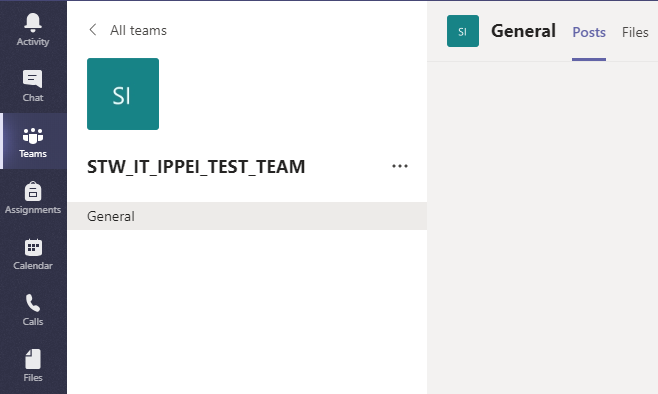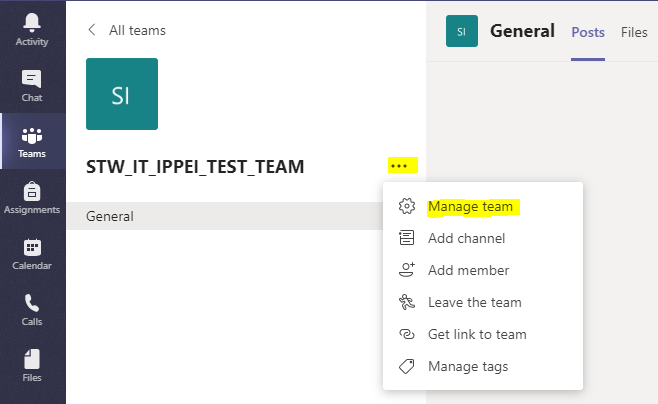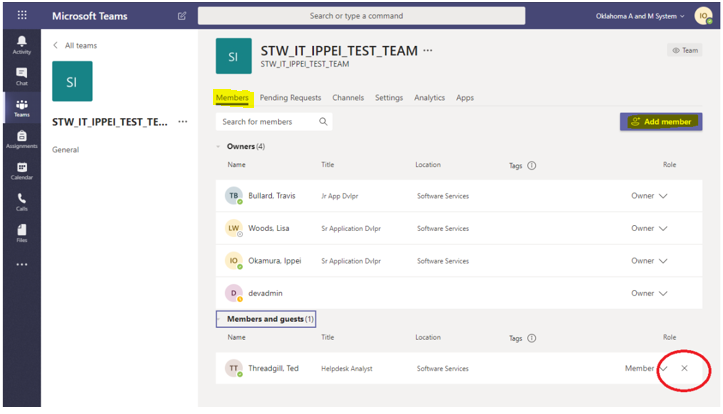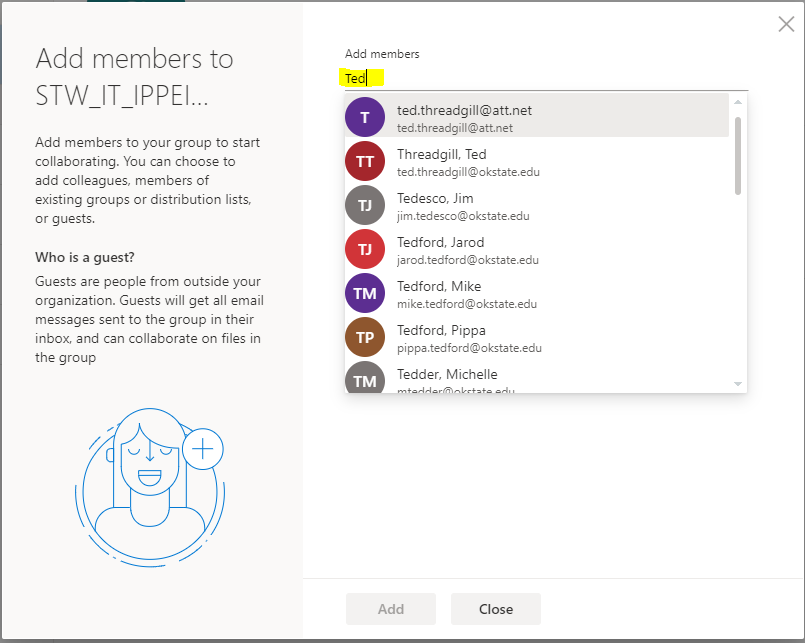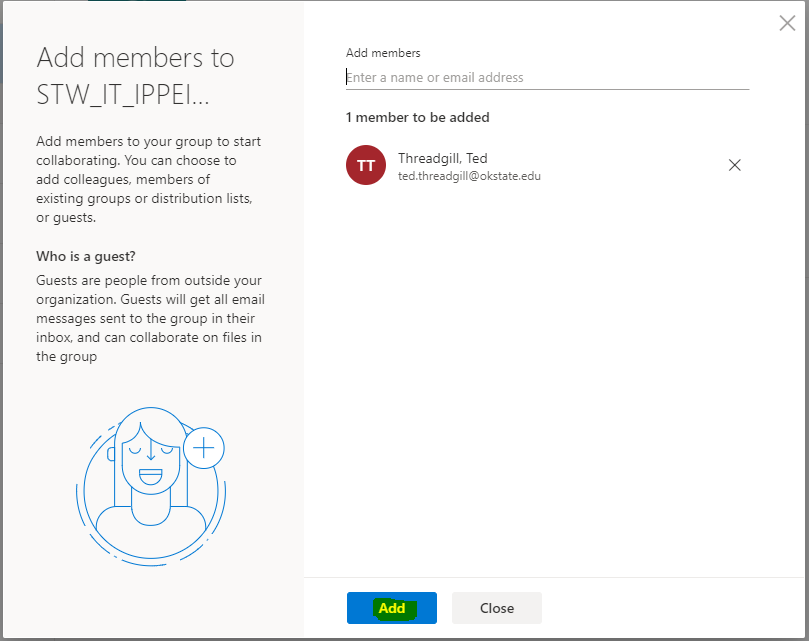Adding Members to microsoft teams
-
Open a web browser and log into teams.microsoft.com/ with your O-Key account credentials.
-
Click the Ellipses to the right of a team to open a drop down menu. Click Manage Team.
This will open the Microsoft Teams Page
-
Click the Members link.
-
Click the Add Members button.
-
Type the name of the member you wish to add in the Add Members field.
-
Click on the Member you wish to add.
-
Click the Add Button.
Your member has been added. The command will return immediately, but the Teams application will not reflect the update immediately. The Teams application may need to be open for up to several hours before changes are reflected.