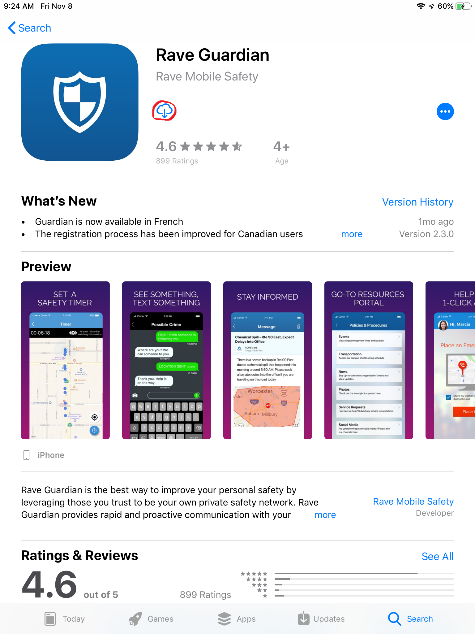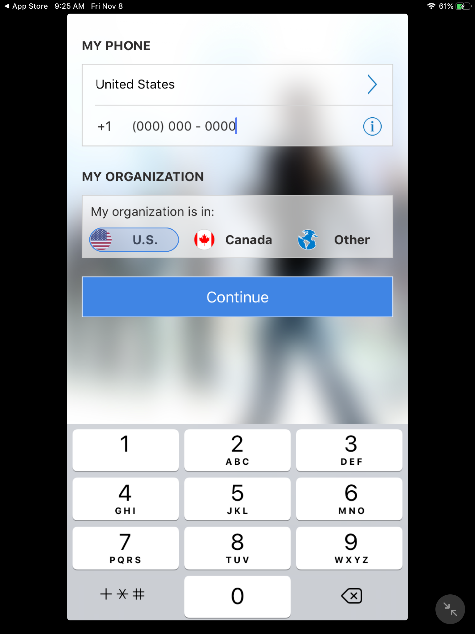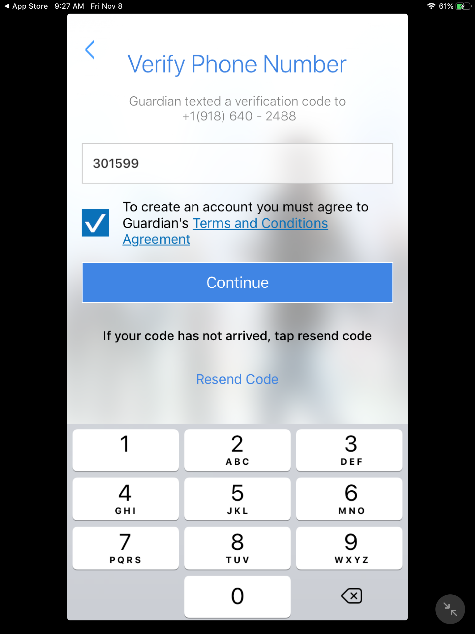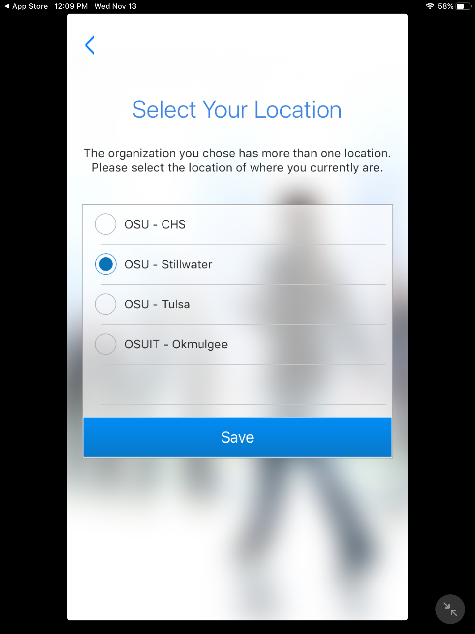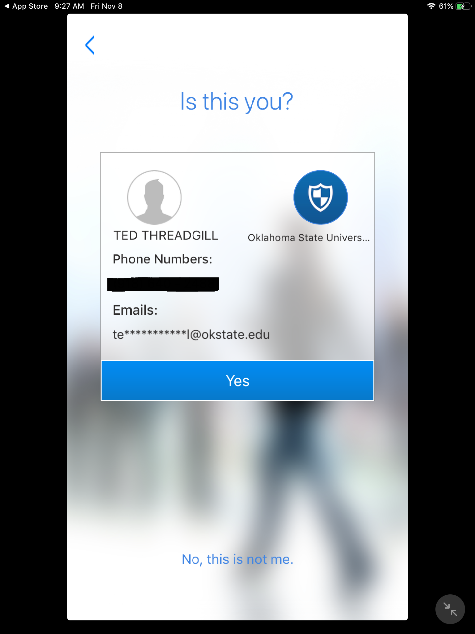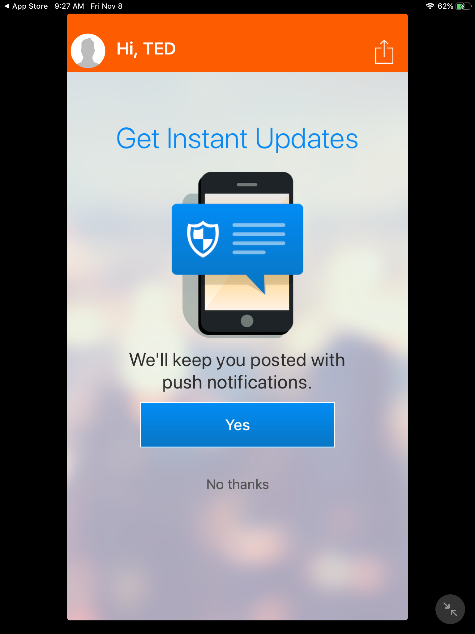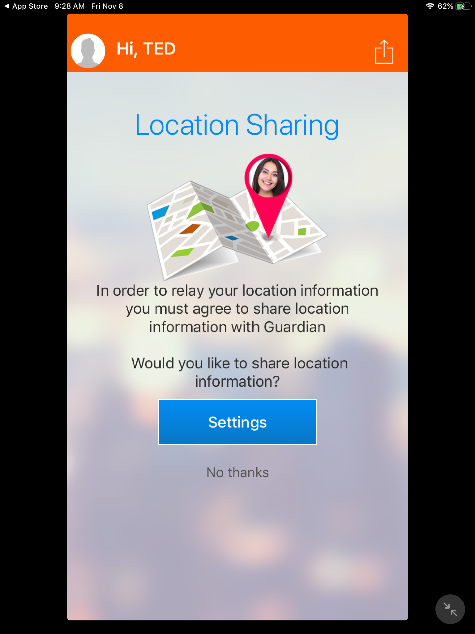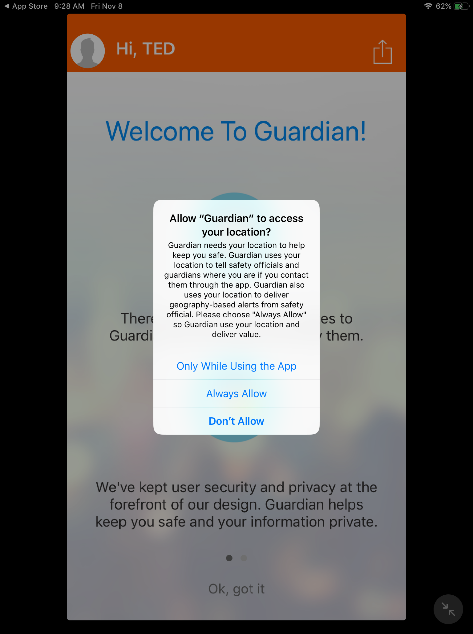Rave Guardian Setup Instructions
-
Download the app for your device from your app store.
- Open the app and enter your cell number in the space provided. Format: (000) 000-0000.
Then choose U.S. and Continue.
-
A verification code will be texted to the cell number you placed into the app. Find the text and the verification code and enter the verification code into the field provided.
-
You may be asked to enter an organization email (for OSU students, staff, and faculty that have an activated account, enter your @okstate.edu email address). A verification code will be emailed to the email address you placed into the app. Enter the verification code into the space provided in the app. Click or tap on the Terms and Conditions Agreement box. Click Continue.
-
On the next page, you will be asked what campus you are with. Select the campus you wish to configure and click the Save button.When you are in the application, click on the Settings icon (looks like a gear).Click on Sites.Choose a campus from the list of configured campuses. Campus administrators may not have configured all campuses.
Click the Save button.
-
On the page that asks, “Is this you?”, if all information is correct, click Yes. If any information is not correct click, “No, this is not me”. Re-enter your information and then click Yes once reviewed and correct.
-
On the next page, “Get Instant Updates”, click Yes or No Thanks.
If you click Yes, a message box will open stating, “Guardian” would like to send you notifications. You will have two options, Allow or Don’t Allow. Click Allow if you wish to receive notifications from Rave Guardian.
-
On the next page “Locations Sharing”, you will see two options: Settings or No Thanks.
-
If you choose Settings, three options will be available:
Only while using this app (If you choose ‘Only while using this App’ you will see an Exclamation Mark icon on the Home Page of Guardian)
Always Allow
Don’t Allow
You will be allowed to choose ‘one’ setting.
If you choose to share your location, you must have Location Services/Share My Location set to On in your device settings. If Location Services/Share My Location is not set to On, navigate to Settings/Location Services/Share My Location in your device and turn on Share My Location.