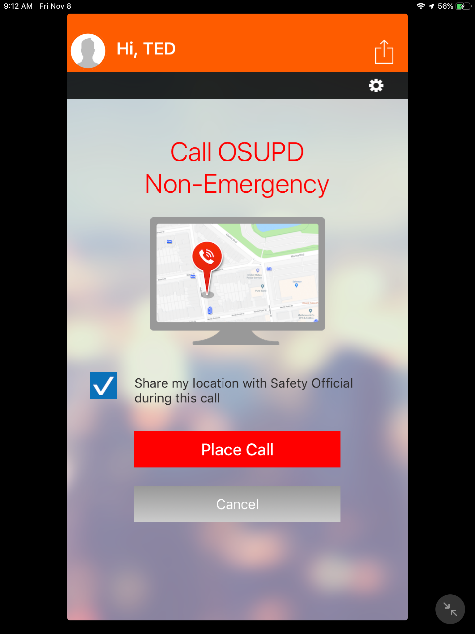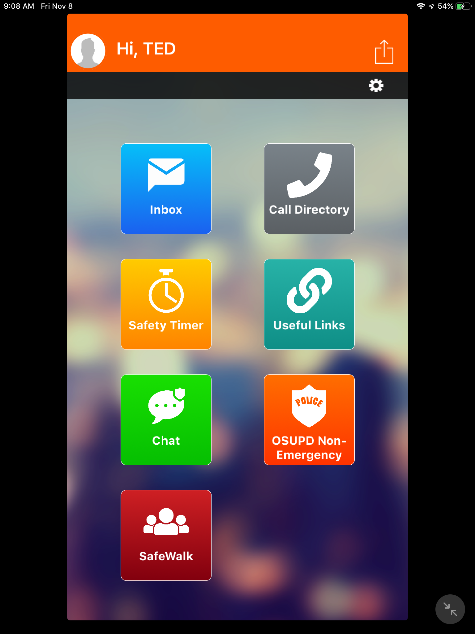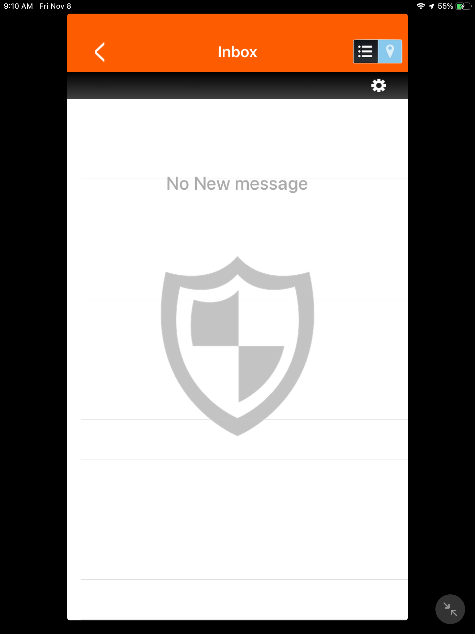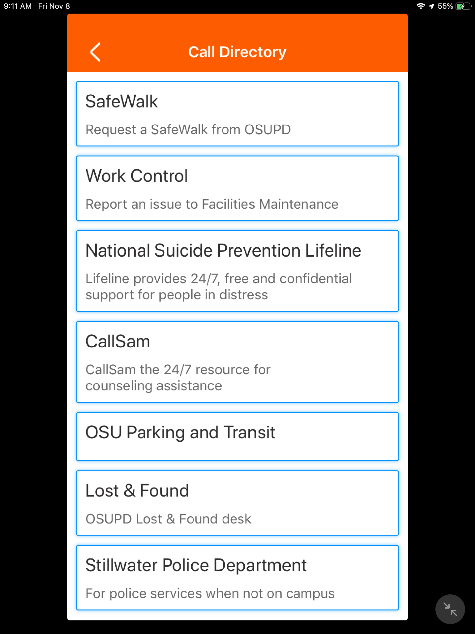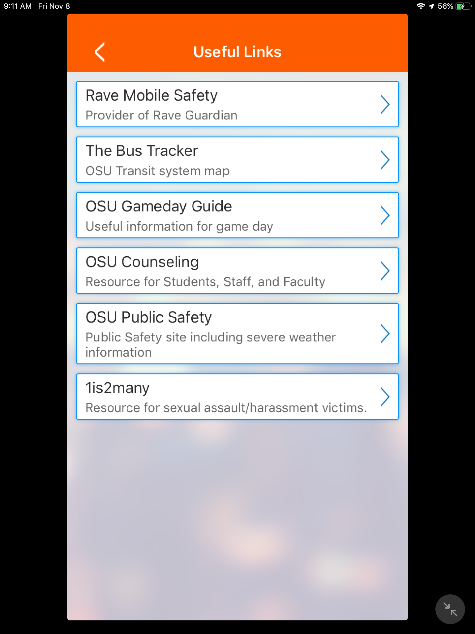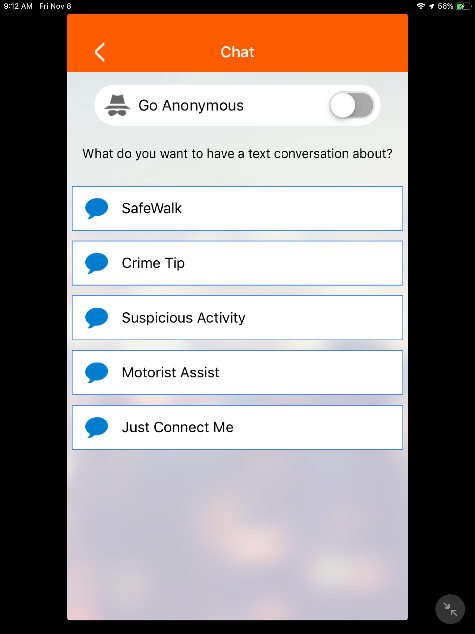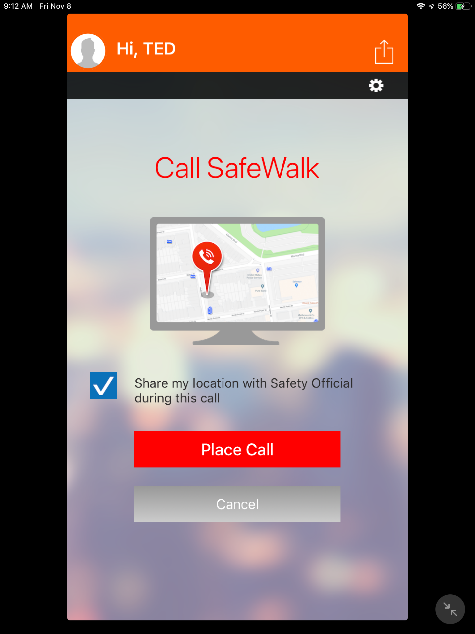Rave Guardian Features
The Rave Guardian app will open and you should see several icons:
 Inbox
Inbox
Upper right hand corner Icons will open the inbox or a locator map. The teardrop icon
allows you to read your messages and edit the message page if desired. Your messages
may be deleted. The three horizontal bars icon opens the locator map. The gear Icon
opens the Settings page. The arrow in the left top corner is the back button.
Call Directory
SafeWalk
Request a SafeWalk from the OSU Police Department. You will be asked if you are sure you want to call SafeWalk. You may answer No or Call.
Work Control: Report an issue to Facilities Maintenance. You will be asked if you are sure you want to call Work Control. You may answer No or Call.
National Suicide Prevention LifeLine
LifeLine provides 24/7, free and confidential support for people in distress. You will be asked if you are sure you want to call National Suicide Prevention LifeLine. You may answer No or Call.
CallSam: CallSam is the 24/7 resource for counseling assistance. You will be asked if you are sure you want to call CallSam. You may answer No or Call.
OSU Parking and Transit
You will be asked if you are sure you want to call OSU Parking and Transit. You may answer No or Call.
Lost and Found: OSUPD lost and found desk. You will be asked if you are sure you want to call OSUPD Lost and Found’. You may answer No or Call.
Stillwater Police Department
For police services when not on campus. You will be asked if you are sure you want to call Stillwater Police Department. You may answer No or Call.
Safety Timer
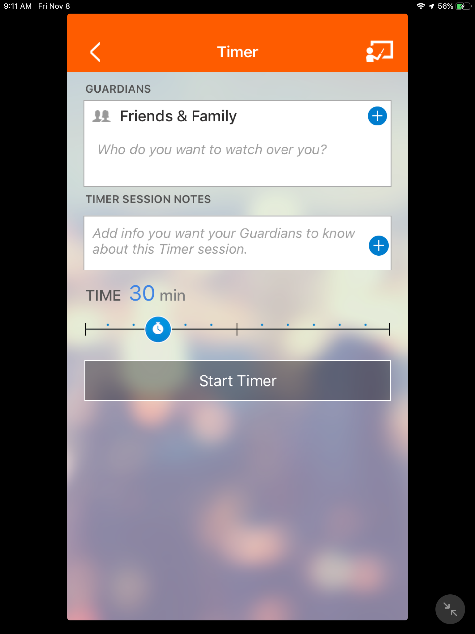
Family and Friends: Who do you want to watch over you? Choose the (+) button to add Guardians. A Needs Contacts page should open. Select the Allow Contacts button or Set Up Timer and Contacts Later Button. If you select the Allow Contacts button, you will see a “Guardians” Would Like to Access Your Contacts page message box. You may answer Don’t Allow or OK. If you select OK, a page will open that will allow you to search for and select the Guardians. Once you have selected your Guardians, you may also sort them by First Name, A-Z. You may create up to 1000 Timer sessions.
Timer Session Notes
Use the (+) button to add Timer sessions. Use the slider to set the amount of time for each session.
Timer session notes will allow your Guardians to watch over you. They can watch you better if they know where you are going, where you might stop for a bit, and people you might see on the way.
When you are ready to start out, use the Start Timer button to start the timer session. The arrow in the top left hand corner is the back button.
Useful Links
-
Rave Mobility Safety: Page that discusses the provider (Rave Mobility) of Rave Guardian.
-
The Bus Tracker: Page that shows the OSU Transit system map. You will see the bus routes, bus map, and a menu of options. The arrow in the top left hand corner is the back button.
-
OSU Gameday Guide: Useful information for game day. The done button in top left hand corner is the back button.
-
OSU Counseling: Resource for Students, Staff, and Faculty. The done button in top left hand corner is the back button.
-
OSU Public Safety: Public safety news site including severe weather information. The done button in top left hand corner is the back button.
-
1is2many: Resource for sexual assault/harassment victims. The done button in top left hand corner is the back button.
Chat
Page that allows you to Chat with OSUPD/Security specialists. The arrow in the top
left hand corner is the back button.
-
SafeWalk: Allows you to chat during SafeWalk. The arrow in the top left hand corner is the back button.
-
Crime Tip: Allows you to send a Crime Tip during Chat. The arrow in the top left hand corner is the back button.
-
Suspicious Activity: Allows you to share suspicious activity with OSUPD/Security specialists. The arrow in the top left hand corner is the back button.
-
Motorist Assist: Allows use of Chat to request Motorist Assistance on campus. The arrow in the top left hand corner is the back button.
-
Just Connect Me: Allows chat with OSUPD/Security specialists for reasons other than those defined above.
SafeWalk
Allows you to make a call to OSUPD to request a SafeWalk. You can choose Place Call or Cancel. The Share My Location checkbox is checked by default. If you do not want to share your location, uncheck the Share My Location check box before making your call. The Cancel button is the back button.
OSUPD Non-Emergency