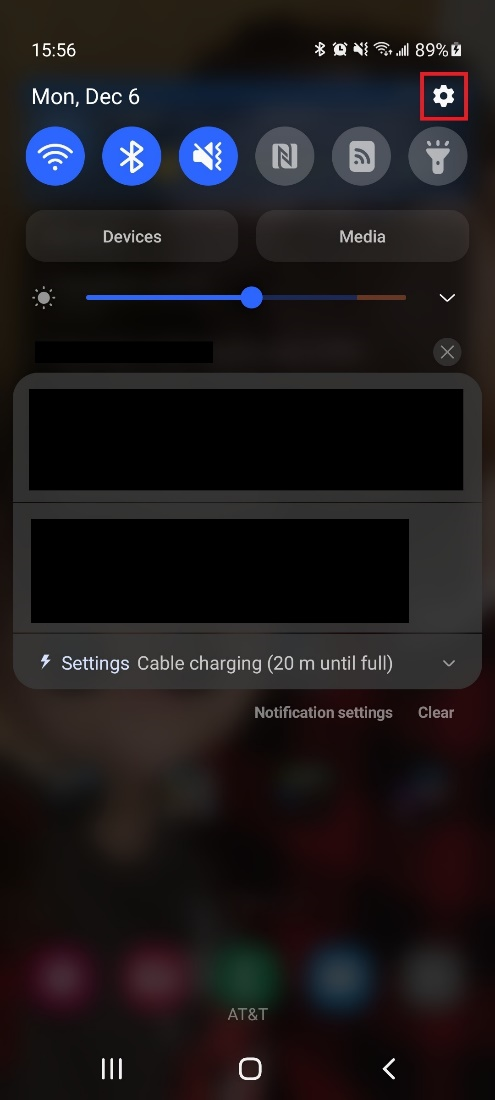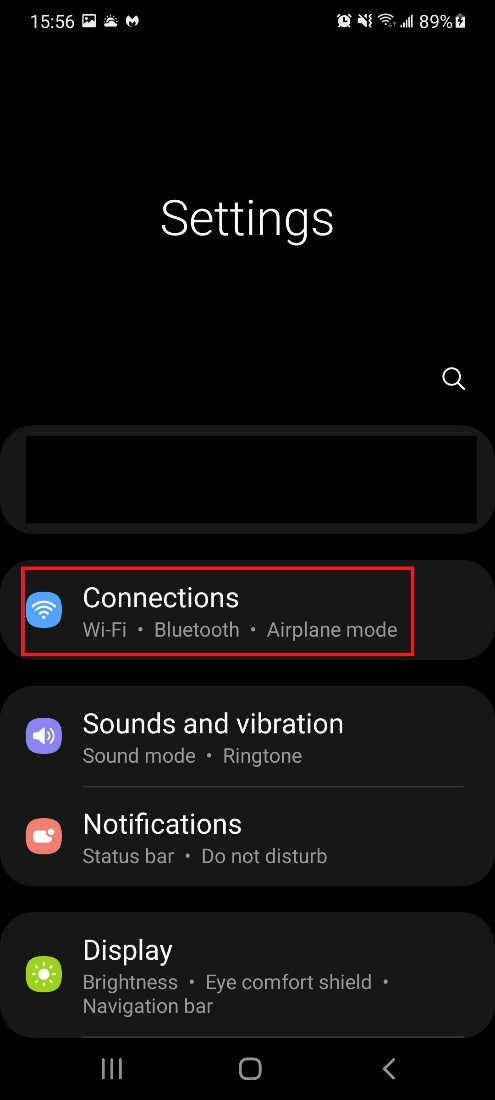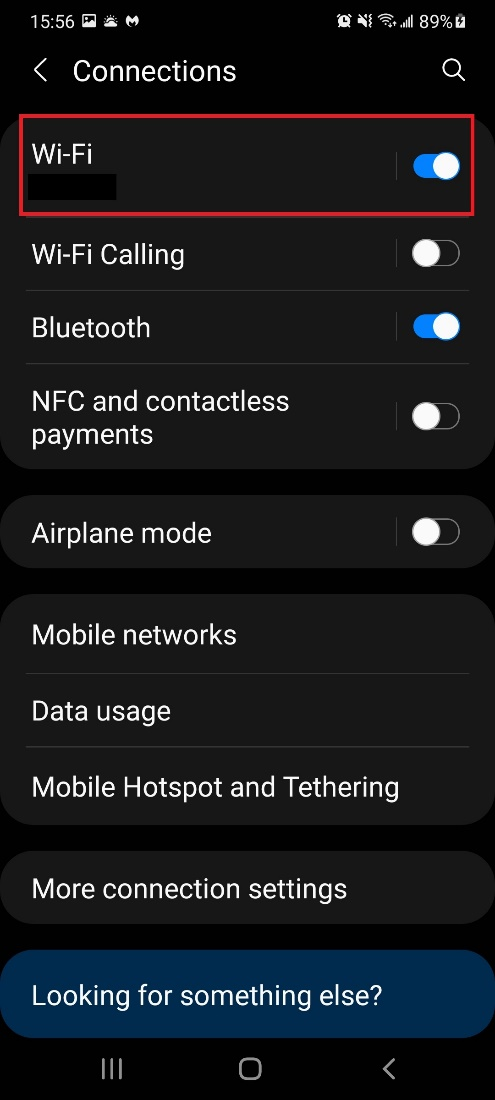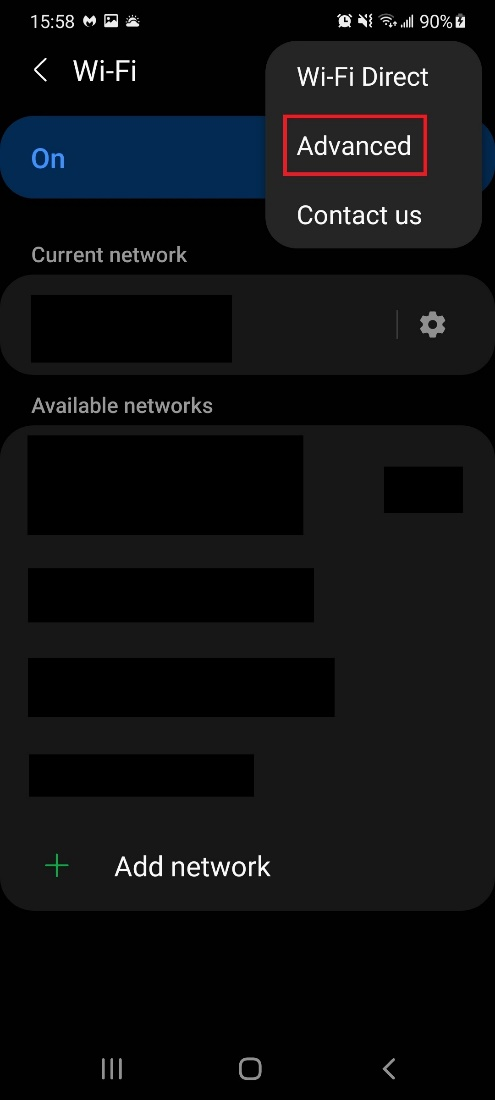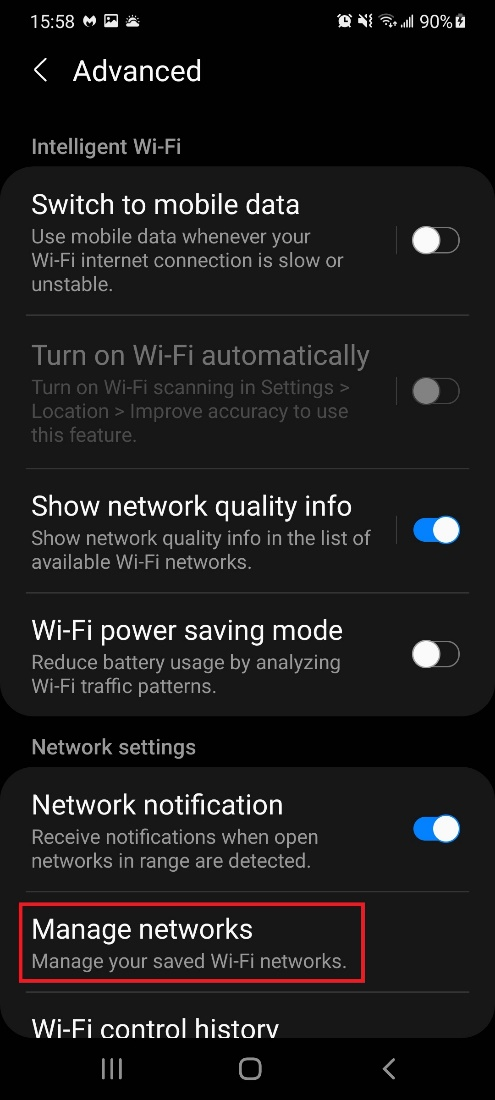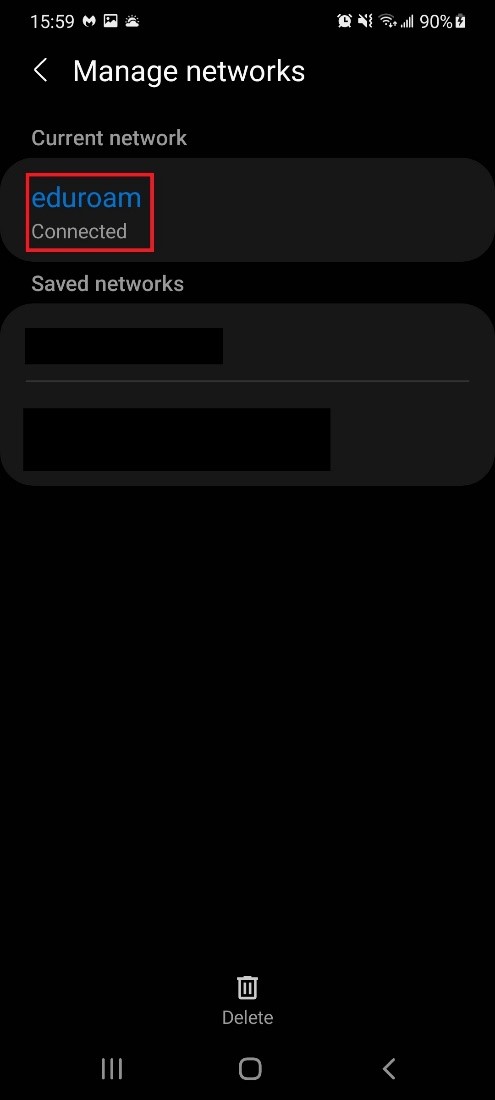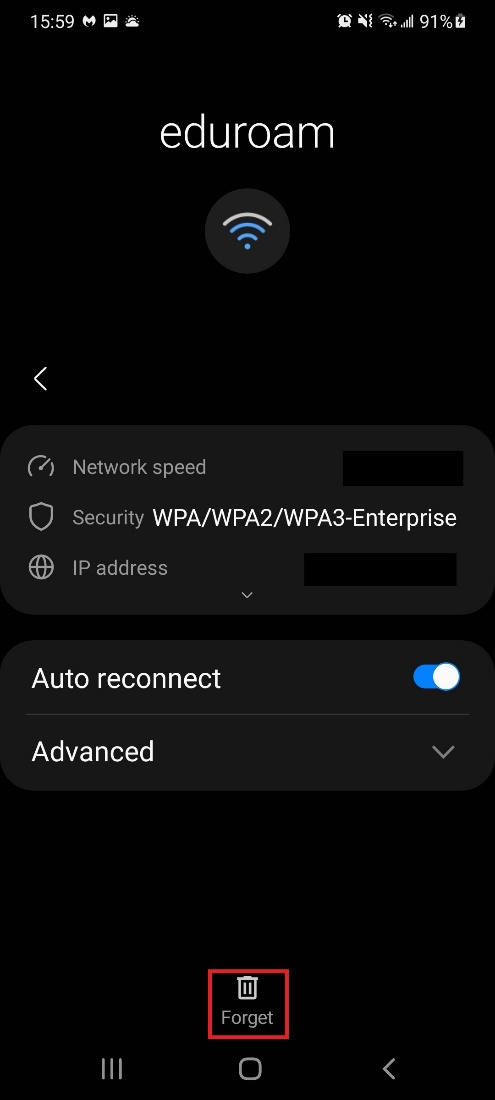Forget Network On An Android Device
To remove your O-Key credentials from the Eduroam Wi-Fi Network, please use the following instructions to do a Forget Network.
- On your Android mobile device, navigate to the Settings page by putting your finger at the top of the device home page and swiping down. On the page that opens, press on the Gear Icon to get to the Settings page.
- In the Settings page, open “Connections” by pressing on the Connections button.
- In the Connections page, open “Wi-Fi” by pressing on the Wi-Fi button. Make certain that the slider is to the right.
- Press the three dots on the top right of the Wi-Fi page.
- On the box that opens, press on the “Advanced” button.
- In the the Advanced page, press the “Manage networks” button.
- In Manage Networks, press on the Eduroam button.
- On the next page, press the “Forget" button.
- Your device no longer remembers the O-Key credentials that were cached in Eduroam. Attempt to connect to Eduroam again by logging into Eduroam with your O-Key credentials. If necessary, press here to find instructions on how to connect to the Eduroam Wi-Wi Network using an Android device.