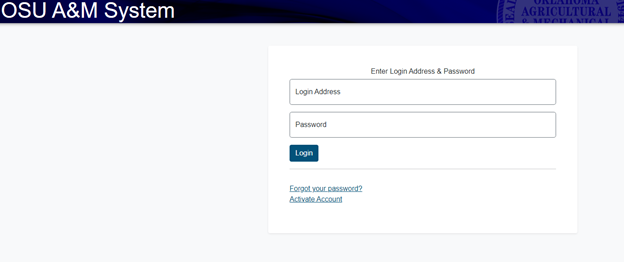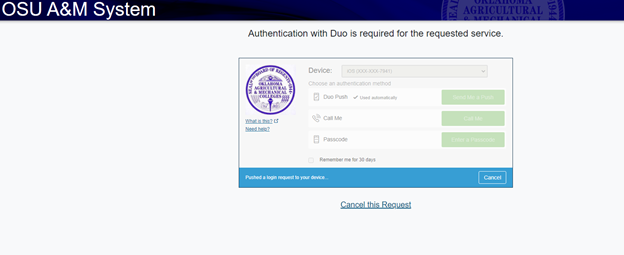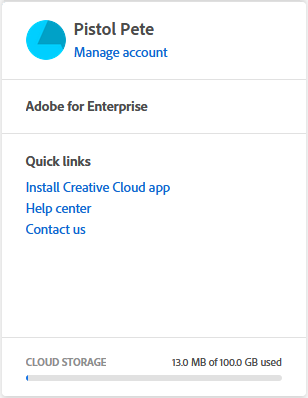Adobe Creative Cloud
For a list of who has access to Adobe Creative Cloud software under the University license see the Adobe Access FAQ.
How to Install Creative Cloud Apps
-
Go to Adobe.com and click “Sign in” in the top right.
-
Enter your O-Key email address and click “Continue”
-
You will be redirected to an OSU login screen, enter your O-Key credentials and click “Login”
-
You will have to authenticate via Duo. For further information on Duo Authentication, please visit this link: https://it.okstate.edu/services/multi-factor-authentication/index.html
-
You’ll now be logged into your Adobe account.
-
Under “Your Services” look for Creative Cloud and click the “Open” button.
-
Under your account, there is a “Quick Links” section, click the “Install Creative Cloud app” link.
-
After completing the installation for Creative Cloud, you will be asked to sign in once again.
-
Once you’ve signed in, you can install any of the apps offered in Adobe Creative Cloud.
Creative Cloud Apps
There are a wide range of applications offered through Adobe Creative Cloud, including Photoshop, Acrobat Pro, Illustrator, and more. For a full list of apps, check here. There are applications for your PC, Smart Phone, and Web Browser.
Features
In addition to the suite of applications offered by Creative Cloud, you are provided 100 GB of Cloud Storage space. This can be used to store projects created through Adobe products, or any other documents from your computer.
In addition to the access of Adobe’s Creative Cloud applications, you will also have access to courses and tutorials for each app. These guides will teach you how to take advantage of all the features these applications have to offer. To find these courses, click on the application within Creative Cloud, these will be listed below the description.