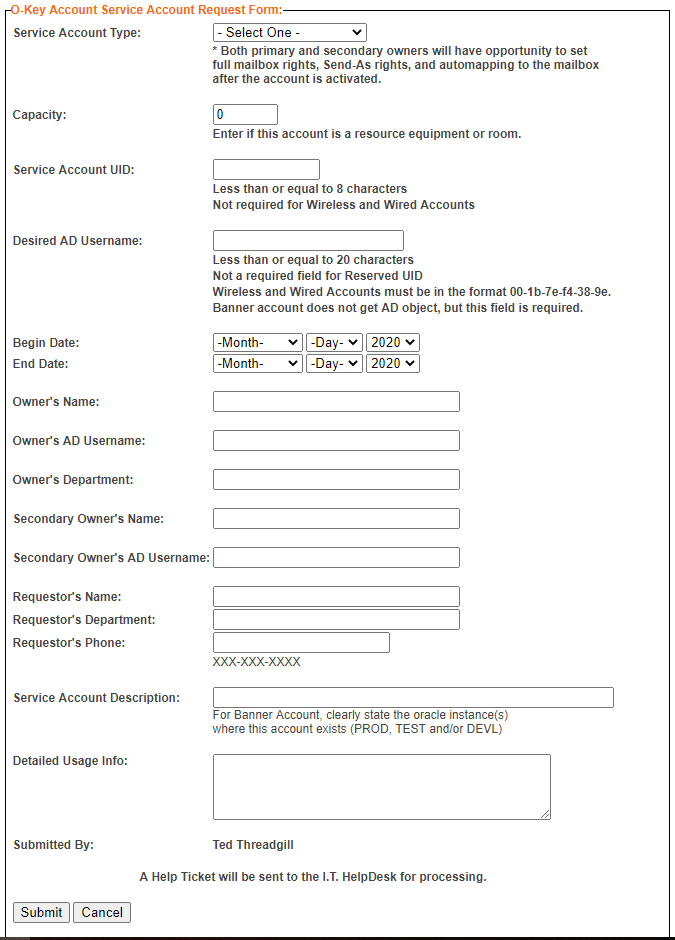Service Accounts
Oklahoma State University offers several types of Service Accounts, as described below. Please choose the Service Account type that best suits your purpose. Service Accounts are requested via O-Key Administrator by departmental ITC’s or by local support representatives.
Each Service Account is set to expire annually, and can be extended, disabled, re-enabled
or deleted by Service Account owners at any time. The account owners are responsible
for the maintenance of these accounts, including password resets, Primary and Secondary
Owner assignment, and account extension. Password changes to existing Wireless MAC accounts are performed by Identity and Access
Management.
MAIL ENABLED: A mail enabled Service Account is a type of account that is used for receiving departmental/organizational
email.
APPLICATION: An application Service Account is used by application administrators to authenticate application users with Active Directory or openLDAP. It can also provide other integration services.
KIOSK: A kiosk Service Account is used when departments maintain a group (or kiosk) of publicly accessible computers that require authentication. Users would utilize the Service Account authentication credentials, only to these certain computers, as opposed to their own personal information. These credentials cannot be used to authenticate to any other computer(s).
LDAP ONLY: A LDAP only Service Account is used when authentication is needed against Active Directory or openLDAP.
LONG TERM VISITOR: A long term visitor Service Account is a re-usable mailbox for visitors who come to campus for a short period of time. This Service Account allows network access (both wired and wireless). The Service Account owner will be responsible for changing the password and clearing out the mailbox for use by the next visitor.
RESERVED: A reserved Service Account is used to reserve a short name or username, and is for Information Technology internal use only. Examples of reserved ID’s include “root”, “system” and “admin”. A reserved Service Account does not require activation and never expires.
RESOURCE ROOM OR EQUIPMENT: A resource Service Account is used by departments or organizations to usage and reservation requests for various types of resources (i.e., vehicles, conference rooms, classrooms, calendars, etc.). These accounts do not have mail routing access from off campus.
WIRELESS MAC: A WirelessMac Service Account is used solely for the purposes of wireless access. This type of Service Account is requested for use by individuals with devices that cannot authenticate to the wireless network or the wired network using personal credentials. These devices must be for work, education, or otherwise institutional goal-related purposes.
Getting Started
All Service accounts must be requested using the Request Service Account link located in the O-Key Administrator Lookup page by someone that has O-Key Administrator access like a department IT Coordinator (ITC). For assistance, please contact the OSU-IT Helpdesk at Phone: 405-744-4357 or Email: helpdesk@okstate.edu.
Available to
- Faculty
- Staff
Campuses
- Oklahoma State University Stillwater
- Oklahoma State University Institute of Technology (Okmulgee)
- Oklahoma State University Tulsa
- Oklahoma State University Center For Health Sciences
- Oklahoma State University OKC
- Connors State College
- Langston University
- Northeastern Oklahoma A&M College
- Oklahoma Panhandle State University
Frequently Asked Questions:
- How do I Request a Service Account?You may see more about this here.
- How do I Activate a Service Account?
- How do I Transfer Primary Ownership of a Service Account?
Primary Ownership can be transferred by either the current Primary Owner, or a Secondary Owner, via their personal O-Key Profile.
Note: An owner cannot be a Primary and a Secondary owner at the same time. If the primary owner is no longer an owner, and there is only one secondary owner, create another secondary owner. Then, have the new secondary owner delete the secondary owner that is to become the primary owner and make that person the primary owner.
- The account owner should authenticate to okey.okstate.edu using their personal credentials. Do not use the Service Account login/password.
- Once within their personal O-Key profile, click on the “Service Accounts” link on the left pane.
- The owner will see a list of all Service Accounts of which they are listed as a Primary or Secondary Owner.
- Click on the “Modify” link associated with the appropriate Service Account.
- Once within the Service Account profile, click on the “Transfer Ownership” link on the left pane.
- Enter the email address of the new Primary Owner.
- Click on the “Look Up” button
- If the email address of the new Primary Owner is valid, and is not currently assigned as an owner of any kind, the screen will appear allowing you to confirm the new Primary Owner’s name and department. If the name/department information is correct, click on the “Confirm” button.
- If the information on the screen does not reflect the appropriate name/department of the new Primary Owner, click on the “Cancel” button and begin again.
- How do I Add a Secondary Owner?
A Secondary Owner is required for all Service Accounts. Primary and Secondary Owners can both add new Secondary Owners to their Service Accounts. The procedure is detailed below. Owners are encouraged to contact the OSU-Stillwater IT Helpdesk for further assistance.
- The account owner should authenticate to okey.okstate.edu using their personal authentication credentials. Do not use the Service Account login/password.
- Once within their personal O-Key profile, click on the “Service Accounts” link on the left pane.
- The owner will see a list of all Service Accounts of which they are listed as a Primary or Secondary Owner.
- Click on the “Modify” link associated with the appropriate Service Account.
- Once within the Service Account profile, click on the “Add Secondary Owner” link on the left pane.
- Enter the email address of the new Secondary Owner.
- Click on the “LookUp” button
- If the email address of the new Secondary Owner is valid, and is not currently assigned as an owner of any kind, the screen will appear allowing you to confirm the new Secondary Owner’s name and department. If the name/department information is correct, click on the “Confirm” button.
- If the information on the screen does not reflect the appropriate name/department of the new Secondary Owner, click on the “Cancel” button and begin again.
- How do I Extend a Service Account?
Choose the “Extend Expiration Date” link in the O-Key profile of the service account you located. The page displays the current expiration date for the Service Account.
- Click the Extend button to update the expiration date to one year from the current date. You will not have the option to confirm. For example: Today is 09/05/2020. By extending the expiration date 1 year from today, the Service Account will have a new expiration date of 09/06/2021. Click the Cancel button to go back to the profile page.
- How do I Change a Service Account email address?
Once a service account owner (Primary or Secondary) looks up the account, please do the following:
- Choose the “Change Email Address” link.
- Update the email address as desired.
- Click the Save button to save the email address.
- Click the Cancel button to go back to the profile page.
- How do I Disable a Service Account?
Once a service account owner (Primary or Secondary) looks up the service account they wish to disable, choose the “Disable Account” link.
- Click the Disable button to disable the Service Account.
- If you elect to disable the Service Account, you will see the following in the profile page: "This Service Account has been disabled".
- After disabling the Service Account, the menu item will change to Enable Service Account.
- No modifications can be performed for a Service Account that has been disabled.
- Click the Cancel button to go back to the profile page.
- Click the Disable button to disable the Service Account.
- Why is a Secondary Owner required for my Service Account?
The division/department code assigned to the Primary Owner in Human Resources is associated with the Service Account. By having a Secondary Owner assigned, an additional layer of security exists for the Service Account. The Secondary Owner can maintain the account in case the primary owner is unavailable.
- How Do I Remove A Secondary Owner?
You must be a primary or secondary owner of the service account in order to remove a secondary owner from an account.
To remove a secondary owner of a service account please utilize the following steps:
-
Log into your personal O-Key account.
-
Click on the ‘Service Accounts link on the left hand side of the page.
-
Locate the service account you want to modify.
-
Click on the Modify link.
-
Click on the ‘Remove Secondary Owner’ link on the left hand side of the page.
-
Click in the checkbox to the left of the secondary owner you wish to remove.
-
Click on the remove button.
A service account must have at least one secondary owner.
-
-
How do I Convert a Service Account to a Different Type of Service Account
Departmental representatives can send an email to helpdesk@okstate.edu with the following information:
-
An indication that you are requesting a service account (type) conversion.
-
Current name of the service account (AD Username and Email address).
-
The type of service account you want the old service account to become (see Service Account Types).
-
The name and O-Key/AD Username of the intended Primary Owner.
-
The name and O-Key/AD Username of the intended Secondary Owner(s).
-
The Description you want the service account to have…if different.
-
The Detailed Usage Information you want the service account to have…if different.
By emailing the IT Helpdesk at helpdek@okstate.edu, an incident ticket will be generated and routed to the appropriate personnel. Once processed, your old service account should be converted to the type of account you need. The ticket owner/customer requesting the conversion will be contacted.
-
-
How do I Reset a Service Account Password
Service Accounts can be maintained by both Primary and Secondary account owners from within their personal O-Key profiles. For any account maintenance that cannot be performed by the owners, such as AD username changes, account owners are encouraged to contact the IT Helpdesk for further information. The appropriate IT staff member will be contacted. Helpdesk location, hours of operation and contact information can be found at https://help.okstate.edu.
-
The account owner should authenticate to okey.okstate.edu using their personal authentication credentials. Do not use the Service Account login username and password.
-
If asked, you will need to confirm your emergency contact information. Click the “Done” button associated with the appropriate section.
-
Once within your personal O-Key profile, click on the “Service Accounts” link on the left pane.
-
You will see a list of all the Service Accounts you are listed as a Primary or Secondary Owner of.
-
Click on the “Modify” link associated with the appropriate Service Account.
-
Once within the Service Account profile, click on the “Change Service Account Password” link on the left pane. To see the “Change Service Account Password” link, you MUST be a Primary or Secondary service account owner.
-
Either choose a randomly generated password option or enter a private password twice (do not use a password that has been used in the last four passwords and ensure that the password meets the password complexity rules).
-
Click on Save.
-
The password should take effect after the next 30 minutes.
-
If applicable, communicate the new password to all additional owners of the Service Account.
-
-
How do I Share Access Rights to my Service Account
-
If the person you want to share service account access rights is not already an owner of the (email enabled) service account in question, you must make that person an owner of the service account. (NOTE: students cannot be made a primary owner of a service account.)
-
Once the person is an owner of the service account, you as an owner can give them Send-As, Full-Access, and Auto-Mapping mailbox rights.
-
Send As: Send As rights allow an owner to send emails via Outlook as the service account.
-
Full Access: Grants access to the service account.
-
Auto Mapping: When an owner is given Automapping rights, the service account profile should AutoMap to the owner’s Outlook account.
-
-
After an overnight wait, the person should see the service account name map into their OSU Outlook account.
-
Should you have any questions, please contact the OSU IT Helpdesk at email: helpdesk@okstate.edu or phone: 405-744-4357.
-