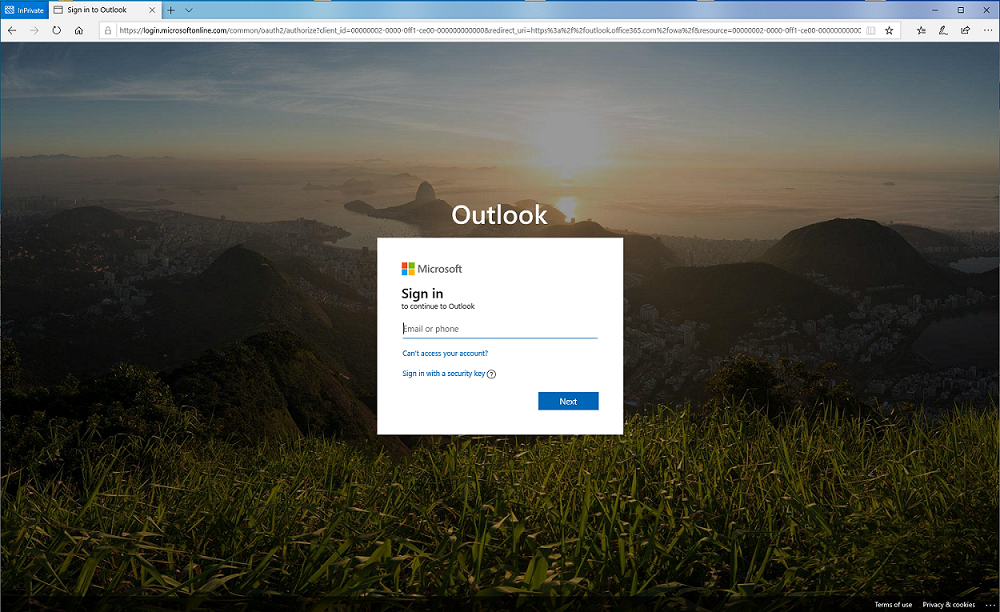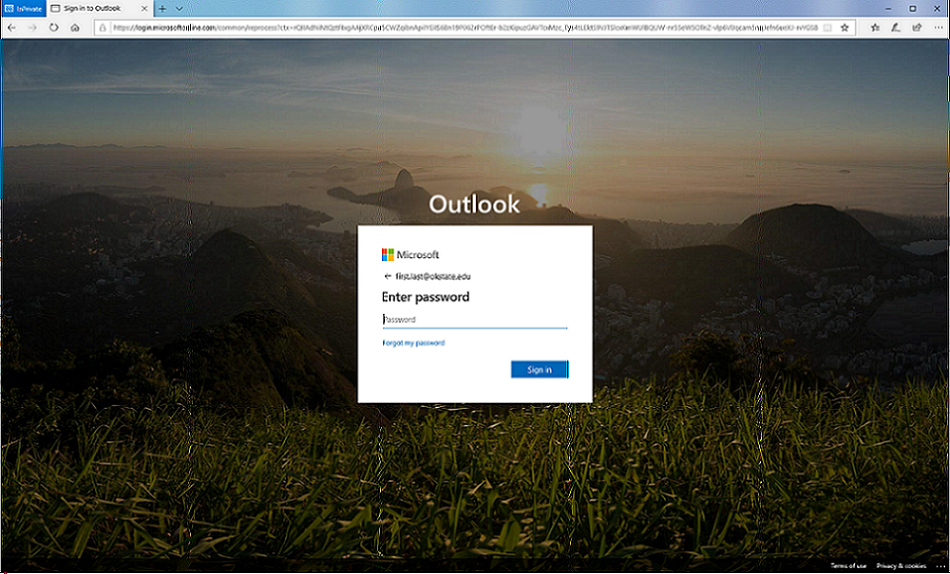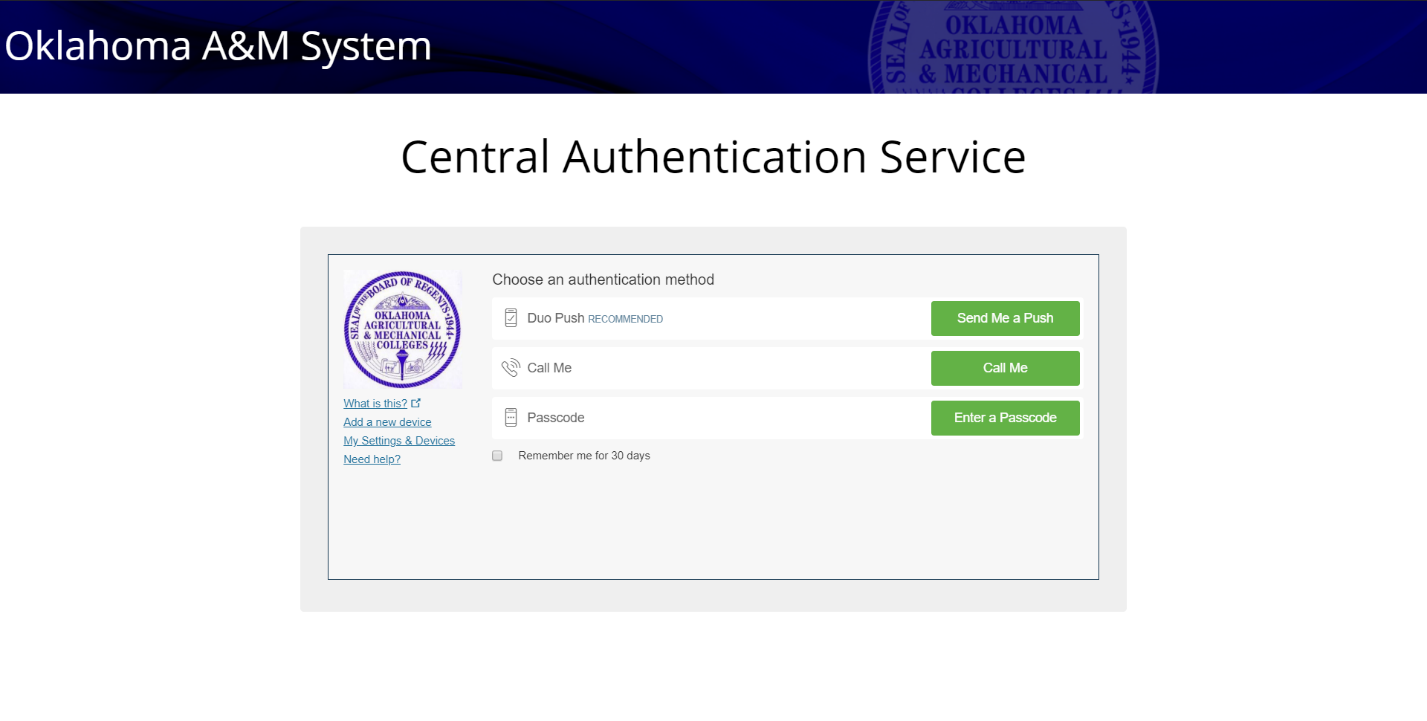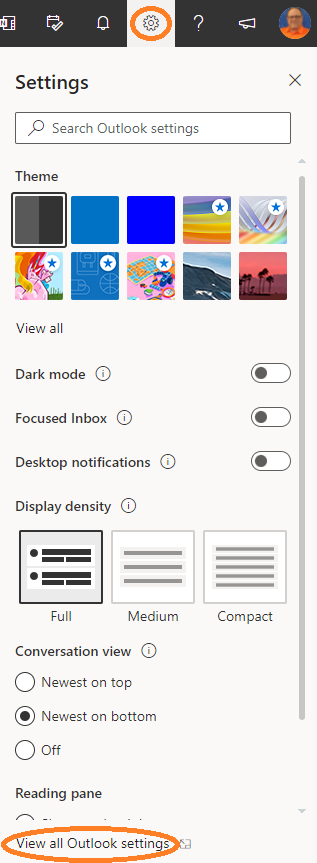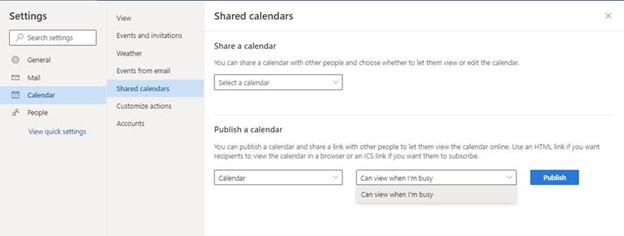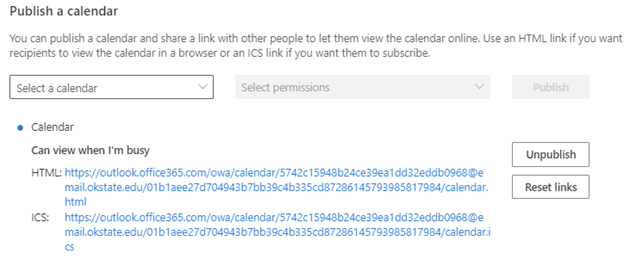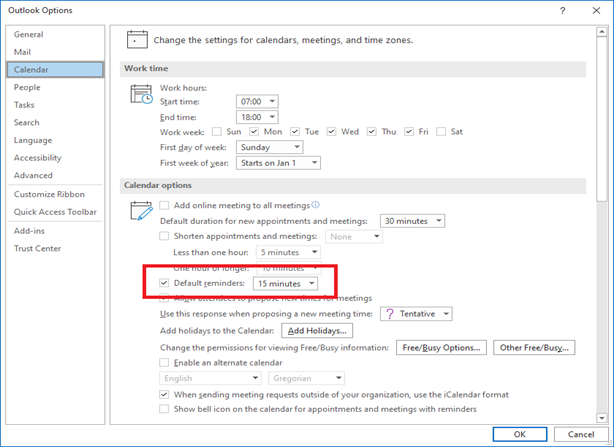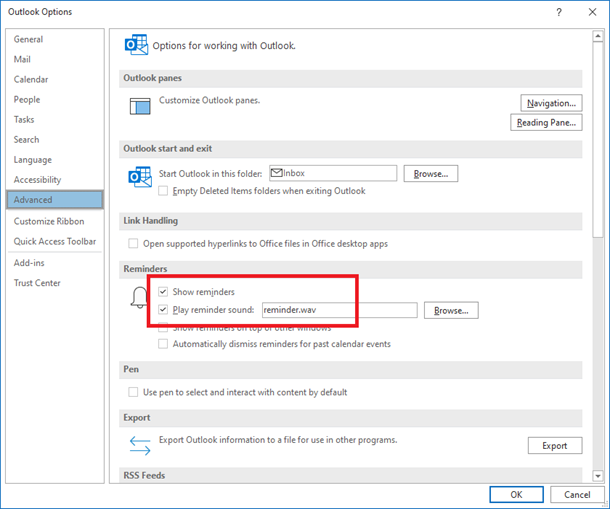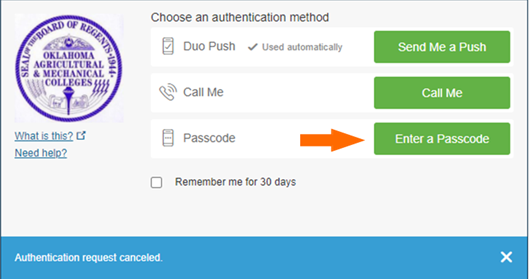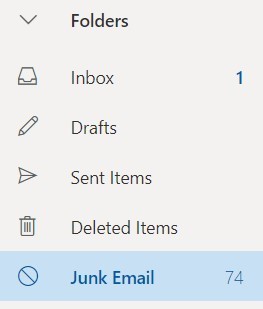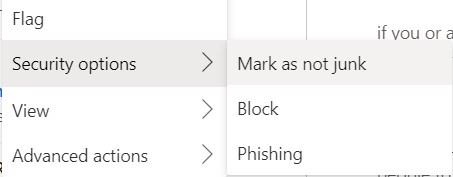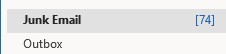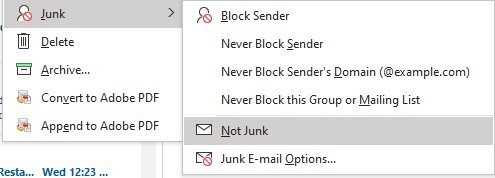Cowboy Mail
Microsoft Office 365, branded as "Cowboy Mail" is the email system used by OSU students, faculty, and staff. Microsoft Office 365 also includes access to other Microsoft applications and services.
Details
OSU email addresses always end in “@okstate.edu” and are where university communications are sent. Users may also access other Microsoft® Office 365™ services like Word or PowerPoint. Students retain their “@okstate.edu” email address after graduation.
Getting Started
-
To access Cowboy Mail, visit http://cowboymail.okstate.edu/
-
Enter your OSU Email address.
-
After typing in your email address, you will be prompted for a password.
-
If you have multi-factor authentication enabled on your account, you may be prompted with this screen before advancing. Choose your preferred authentication method to verify your identity.
-
You will now be signed into your Cowboy Mail account.
Instructions
Available to
| Role | Stillwater |
|---|---|
| Student | ✓ |
| Faculty | ✓ |
| Staff | ✓ |
External Email Warning
OSU Enterprise IT has switched to the new Microsoft “First Contact Safety Tip” Banner for external emails, doing away with the former email banner below:

The new banner will be more intelligent, helping to identify spam by showing the full
sending email address on most clients if you have not received correspondence from
the address previously. It will also not show for external senders with whom you regularly
correspond.
The new banner can be seen below:
If you believe the message is Spam or a Phishing attempt, please report the email.
Frequently Asked Questions (FAQ)
- Office365 Application and Licensing Information
- Information Technology Microsoft Outlook Configuration Standards Recommendations
- How do I upgrade from Microsoft Office 2016 (or older) to Office 365?
- How do I set an Out Of Office message?
- Does Cowboy Mail offer encryption services?
- How do I print attachments in Outlook without saving them?
-
How do I search in Outlook?
To search both your normal inbox and your online archive, click the Search bar at the top left of Outlook and then select ’All Outlook Items’ from the drop-down menu. You can use Search filters to refine your search with options like Folders, From, To, Subject, keywords, date ranges, and attachments. To use search filters, select the drop-down menu at end of the search box, or select Filters at the end of the search box in Outlook for the Web.
To confine your search to only the Online Archive, select Online Archive in the Outlook navigation pane and then perform a search with ’Current Folder’ selected from the drop-down menu.
Note: Per Microsoft documentation, archived calendars may only be accessed in the Outlook client.
-
How do I Manage my Focused Inbox in Outlook?
Here is information from Microsoft on managing your Focused In-box. Focused Inbox for Outlook
Select your access method from Outlook for Windows, Outlook.com, Outlook on the web, or Outlook for Mac, then see the 'Change how your messages get organized section.'
You may also want to confirm your email routing is not influenced by a Rule or Forward.Please review the Duplicate Email instructions below then navigate to that location in Settings. There you will edit or remove any Rules or Forwards that are no longer needed.
https://it.okstate.edu/services/cowboy-mail/how-do-i-stop-receiving-duplicate-emails.html - How do I Recover Deleted Items in Outlook?
- How do I verify rules & forwards for incoming email?
- I recently reset my O-Key password, and now I can't log into my account from a web browser. How do I fix this?
- How do I remove my account from my iOS device?
- How do I stop receiving duplicate emails?
- How do I update my display name in Office 365?
You can set a ‘Preferred First Name’ in O-Key that will display in Cowboy Mail. Setting this will also hide your middle name. Instructions for setting a ‘Preferred First Name’ in O-Key can be found here.
- What will happen to a student Office 365 online account after graduation from the
university?
After a student graduates, the student's O-Key account will transition to Alumni status 1 year and 45 days after graduation and switching to the Alumni license for online services through Office 365.
The difference between the current student and alumni license is current students have access to Online Microsoft Applications (Word, Excel, PowerPoint, OneDrive, etc.) and the Cowboy Mail email inbox while alumni only have access to the Cowboy Mail email inbox. The Online Microsoft Applications are different than the downloadable Microsoft Office 365 Software Suite.
- How do I Manage the Calendar Use Standards of Microsoft Outlook
-
How do I publish an Outlook Calendar?
You may publish a calendar from the Settings menu of an Outlook for Web browser window.
First logon to https://cowboymail.okstate.edu
Then click the Settings icon, then select “View all outlook settings” from the bottom of the menu as shown below.
Select Calendar from the Settings menu then Shared calendars from the sub menu as shown below.
Select a calendar to publish from the drop down menu and select any desired permissions.
Then click the Publish button to generate a link to your calendar.
NOTE: Anyone with the link can view the published calendar without authentication.
- How do I Confirm Calendar Permissions in Microsoft Outlook?
-
How do I turn off Outlook calendar notifications?
Open Outlook, select the File tab, then Options. In the Calendar section, Uncheck "Default reminders"
Select Advance, and in the Reminders section, uncheck "Show reminders" and "Play reminder sound"
-
Will I be able to access Cowboy Mail outside the U.S.A?
You should experience no issues connecting to https://cowboymail.okstate.edu from outside of the United States as Duo is supported in more than 100 countries.
We advise downloading DUO to one or more mobile devices using the instructions located at the following link.
https://it.okstate.edu/services/multi-factor-authentication/how-can-i-download-the-duo-mobile-app-to-my-mobile-device.html
NOTE: When authenticating outside of the United States, we recommend using the Passcode method to receive a random code from the Duo Mobile Application.Please see the Multi-Factor Authentication page located at the following link for addition information on using DUO Mobile. https://it.okstate.edu/services/multi-factor-authentication/index.html
-
How do I report Suspicious, Fraudulent, or Spam email?
You can report a suspicious or unsolicited e-mail in Office 365 (web interface or desktop application.) Microsoft uses this information to stop other e-mails and block links in existing e-mails.
If you are reporting the e-mail in Outlook on the web, click the ‘Report’ button and click ‘Report Phishing’ or 'Report Junk'.
If you are reporting the e-mail in the Outlook desktop application, make sure you have the Report Message add-in applied to your account. Select the e-mail you would like to report, click Report Message, and select the category you would like to report the message as.
To apply the Report Message add-in, click the Get Add-Ins button on the tool bar, then search for Report Message. Click Add and Continue. After the process of applying the add-in is complete, the Report Message button should appear on the right-hand side of the ribbon. - How do I enable and Authenticate through Multifactor Authentication (MFA) on my mail enabled service account?
-
How do I manage Email Filtering and Junk Mail
An important part of training the algorithms email services use to detect junk messages is to check your junk/spam folder regularly and mark legitimate messages as not junk. We also recommend adding the junk/spam folder to your favorites to check regularly more easily.
Mark messages as not junk
Outlook Web App (outlook.office.com)
- View your Junk Email folder by clicking Folders on the left side of the window, and
then Junk Email.
- Right click a message and select Security, then click Mark as not junk.
- (Optional) To add the Junk Email folder to your favorites, right click the Junk Email folder on the left side of the window, and then click Add to Favorites.
Outlook Desktop App for Windows or Mac OS
- View your Junk Email folder by clicking Junk Email on the left side of the window. Note:
You may have to click your email account in the left side of the window first to view
folders under it.
- Right click the message.
- Windows: Select Junk, and then click Not Junk.
- Mac OS: Select Junk Mail, and then click Mark as Not Junk.
- (Optional) To add the Junk Email folder to your favorites, right click the Junk Email folder on the left side of the window, and then click Add to Favorites.
- View your Junk Email folder by clicking Folders on the left side of the window, and
then Junk Email.
- What are the Email sending limits of the Office365 mailbox?
-
How Do I Sort deleted email items by the date deleted in Outlook?
For sorting all deleted email items by date deleted in Outlook, please see here.